Troubleshooting 429 Response Codes in Screaming Frog: Is Cloudflare the Culprit?
Hello everyone,
Today, I’m reaching out to discuss a common issue our SEO team is facing while working remotely. As many of us know, flexibility is key, especially when family commitments arise, such as caring for sick children. That said, our current project involves migrating 42 websites from Magento 1 to Magento 2, which requires daily crawling of various domains.
We’ve encountered a frustrating challenge with Screaming Frog SEO Spider. The tool works for a short time, successfully crawling about 20 URLs, but then we encounter persistent 429 errors.
This leads us to wonder whether adjusting our Cloudflare settings could provide a solution. Would it be feasible to update the configuration to permit our home IP address to crawl the website without restriction?
Sharing insights or experiences regarding this issue would be greatly appreciated!
Thank you! 😊

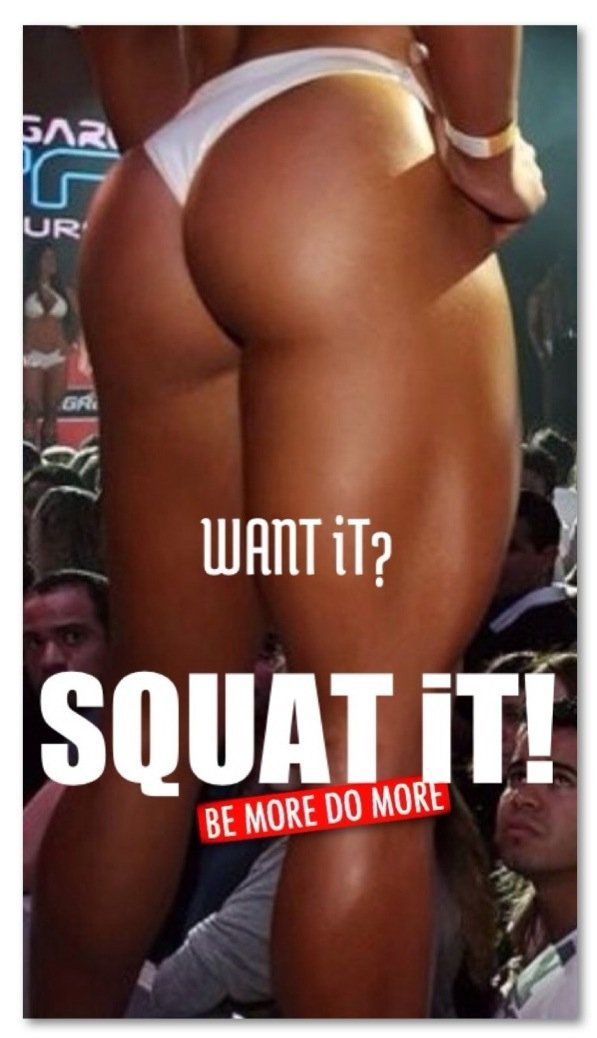
2 responses to “Resolving 429 Response Codes with Screaming Frog and Cloudflare at Home”
Hello,
It sounds like you’re facing a common challenge that many SEO professionals encounter when working remotely, particularly when using tools like Screaming Frog for site crawling. The 429 status code indicates “Too Many Requests,” which often happens when a web server, like those protected by Cloudflare, identifies your crawling activity as a potential threat or excessive load.
Understanding 429 Response Codes
When the server detects numerous requests from the same IP address in a short timeframe, it responds with a 429 status code to throttle the traffic, preventing potential abuse or denial-of-service (DoS) attacks. This is especially relevant when dealing with migrations or high-traffic sites where the server might already be under strain.
Practical Steps to Resolve the Issue
Identify Your IP Address:
Before asking your IT team to intervene, you will need to identify your public IP address. You can easily find your IP by typing “What is my IP” in a search engine or visiting websites like WhatIsMyIP.com.
Discuss with Your IT/Development Team:
Once you have your IP address, bring it to the attention of your IT department or developers. Explain the situation clearly: that you and a colleague need to crawl the website for SEO purposes, and that you are receiving 429 errors. They should be able to whitelist your IP address in Cloudflare, which should alleviate your issues.
Adjust Cloudflare Settings:
Your IT team can modify the settings in Cloudflare to reduce rate limiting specifically for your IP. They may need to adjust the security settings or modify the firewall rules to accommodate the crawling without lowering overall site security. They can also check if the “Bot Management” features need adjustment to recognize Screaming Frog as legitimate traffic.
Throttle Your Crawling:
If whitelisting your IP leads to more stability, it’s still a good idea to inform your team to reduce the crawling speed slightly in Screaming Frog to avoid potentially tripping rate limits. You can adjust the number of threads in Screaming Frog’s configuration settings under
Configuration > Speedto lower the requests per second that you send.Utilize Crawl Delay:
Depending on how your team’s IP whitelisting is set up, you could also ask your IT team if the server can handle a designated crawl delay for your IP. This would allow you to space out requests more effectively, reducing the chance of hitting rate limits.
Using a VPN:
If changing Cloudflare settings proves challenging, consider using a VPN with a static IP that can be whitelisted as an alternative way to prevent hitting limits. Ensure that the VPN provider does not violate your company’s policies and that it allows unrestricted web scraping.
Monitoring and Feedback
Once these adjustments are made, actively monitor how well Screaming Frog operates during your crawling sessions. If issues persist, consider logging the exact timing of requests and 429 responses to provide your IT team with actionable data, which can aid them in fine-tuning IP settings.
By collaborating effectively with your IT team and optimizing your crawling strategy, you should find a balance that allows your team to continue crawling essential sites while maintaining good practices for server load management.
Best of luck with your SEO projects, especially the migration to Magento 2—sounds like an exciting challenge!
If you have any further questions, feel free to ask!
Best regards.
Hi there! Thanks for bringing this topic to light. The 429 status code can indeed be a frustrating roadblock, especially when you’re on a tight schedule with a big project like migrating 42 websites.
Your idea of adjusting Cloudflare’s settings is definitely a sound direction. One approach you might consider is creating a firewall rule specifically for your home IP address in the Cloudflare settings. This way, you can allow your IP to bypass the rate limiting that can lead to those 429 errors, which should help Screaming Frog function more smoothly during crawls.
Additionally, another tactic is to review the crawling speed settings in Screaming Frog itself. Reducing the crawl rate can also mitigate the chance of hitting the rate limits set by Cloudflare. Try lowering the crawl speed or setting the crawl delay to give the server some breathing room.
Lastly, don’t hesitate to reach out to Cloudflare support if you’re still having issues; they can provide specific guidance tailored to your situation and help ensure your configuration is optimized for your crawling needs. Good luck with the migration project! 🛠️