To delete translated media files in Polylang, follow these steps:
Access the Media Library: Log in to your WordPress dashboard and click on ‘Media’ in the left-hand menu. This will open your Media Library, where you can view all your uploaded media files.
Filter by Language: If you have many media items and want to find the translated versions, use the language filter at the top of the Media Library. Select the specific language you want to manage.
Identify Translated Media: Look for the media files that have translations. Translated media items are typically linked to their original version. You can hover over each media item or click on it to see the details, where you may find an indication of its language.
Delete the Translated Files: Once you’ve located the media files you wish to delete, you can remove them by hovering over the specific file and clicking on the ‘Delete Permanently’ option. Confirm the action when prompted.
Check Related Media: If the original media file has been translated and used elsewhere, check to ensure that deleting it won’t disrupt those links or layouts. This is crucial if it’s linked in posts or pages.
Clear Cache: If you are using any caching plugins, it’s a good idea to clear the cache after making changes to the media library to ensure that the updates reflect on the front end.
By following these steps, you can effectively manage and delete translated media files in Polylang.

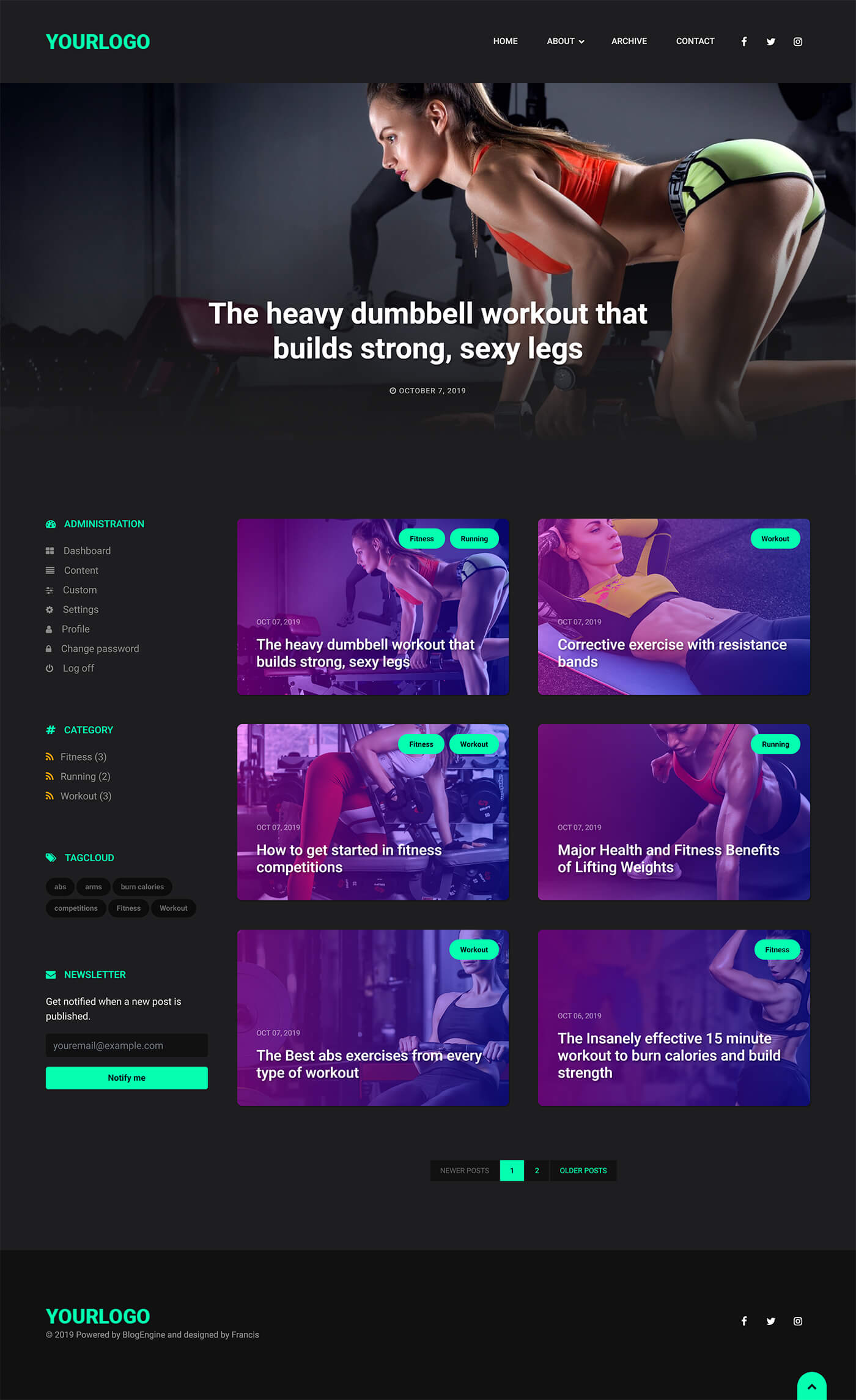
One response to “Solving the Polylang Issue: How to Delete Translated Media Files”
Thank you for sharing these comprehensive steps for managing translated media files in Polylang! This is a crucial aspect of maintaining a multilingual site, and it can often be overlooked.
I would like to add a few tips that might further streamline the process:
1. **Consider Media File Naming Conventions:** When creating media files, using a consistent naming convention that includes language codes (e.g., “image-en.jpg,” “image-fr.jpg”) can help you quickly identify and manage translated versions in your Media Library.
2. **Backup Before Deleting:** It’s always wise to back up your media files before deletion, even if you’re confident they’re no longer needed. This way, you can easily restore files if they turn out to be linked elsewhere or mistakenly deleted.
3. **Utilize Polylang’s Media Synchronization:** For those who may not be aware, Polylang offers options to synchronize media across languages. This can save time by allowing you to manage media files in bulk rather than individually, reducing the chance of confusion.
4. **Regular Clean-Up Sessions:** Integrating regular reviews of your media library into your routine can help prevent the accumulation of unused files and keep your library organized.
Your post provides a clear and structured approach, and with these additional considerations, users can enhance their media management strategy even further. Happy editing!