How to Incorporate Larger Images in Your Articles: A Beginner’s Guide
When it comes to enhancing the visual appeal of your blog posts, using larger images can make a significant impact. If you’re just starting out with WordPress and wondering how to effectively include bigger visuals in your articles, you’ve come to the right place. Here’s a simple guide to help you achieve that.
1. Choose the Right Image Size
Before you upload an image, consider its dimensions. Larger images can capture attention and convey your message more effectively. Aim for images that are at least 1200 pixels wide for optimal display on most devices. Keep in mind, however, that very large images may slow down your page loading time, so finding a balance is key.
2. Uploading Images to Your WordPress Dashboard
To add an image to your article, navigate to your WordPress dashboard:
- Click on Media and select Add New. Here, you can upload your desired image.
- Once uploaded, click on the image to view its details. You can edit the title, caption, and description before inserting it into your post.
3. Inserting Images into Your Articles
After uploading your image, it’s time to add it to your article:
- While editing your post, place your cursor where you want the image to appear.
- Click on the Add Media button above the content editor, select your image, adjust the settings, and click on Insert into post.
4. Adjusting Image Size in the Editor
WordPress allows you to modify the size of the image before you finalize your post:
- When you insert the image, you can choose from options like Thumbnail, Medium, Large, and Full Size. Select Large or Full Size for more prominent images.
- If you want a custom size, you can manually adjust it within the image settings after inserting it.
5. Responsive Design Considerations
To ensure that your larger images look great on all devices, check the responsive settings. Most modern WordPress themes will automatically adjust images to fit various screen sizes, but it’s always a good practice to preview your post on multiple devices to confirm everything appears as intended.
6. Optimize for Performance
While large images can elevate your content, they can also hinder your site’s speed. Use image optimization tools like Smush or ShortPixel to compress images without sacrificing quality. This will not only improve load times but also enhance the user experience.
Conclusion
Incorporating larger images into your WordPress articles is an effective way to engage your audience and enhance your content. By choosing the right size, properly uploading your images, and ensuring they’re optimized for performance, you’ll create visually appealing posts that grab attention. Happy blogging!

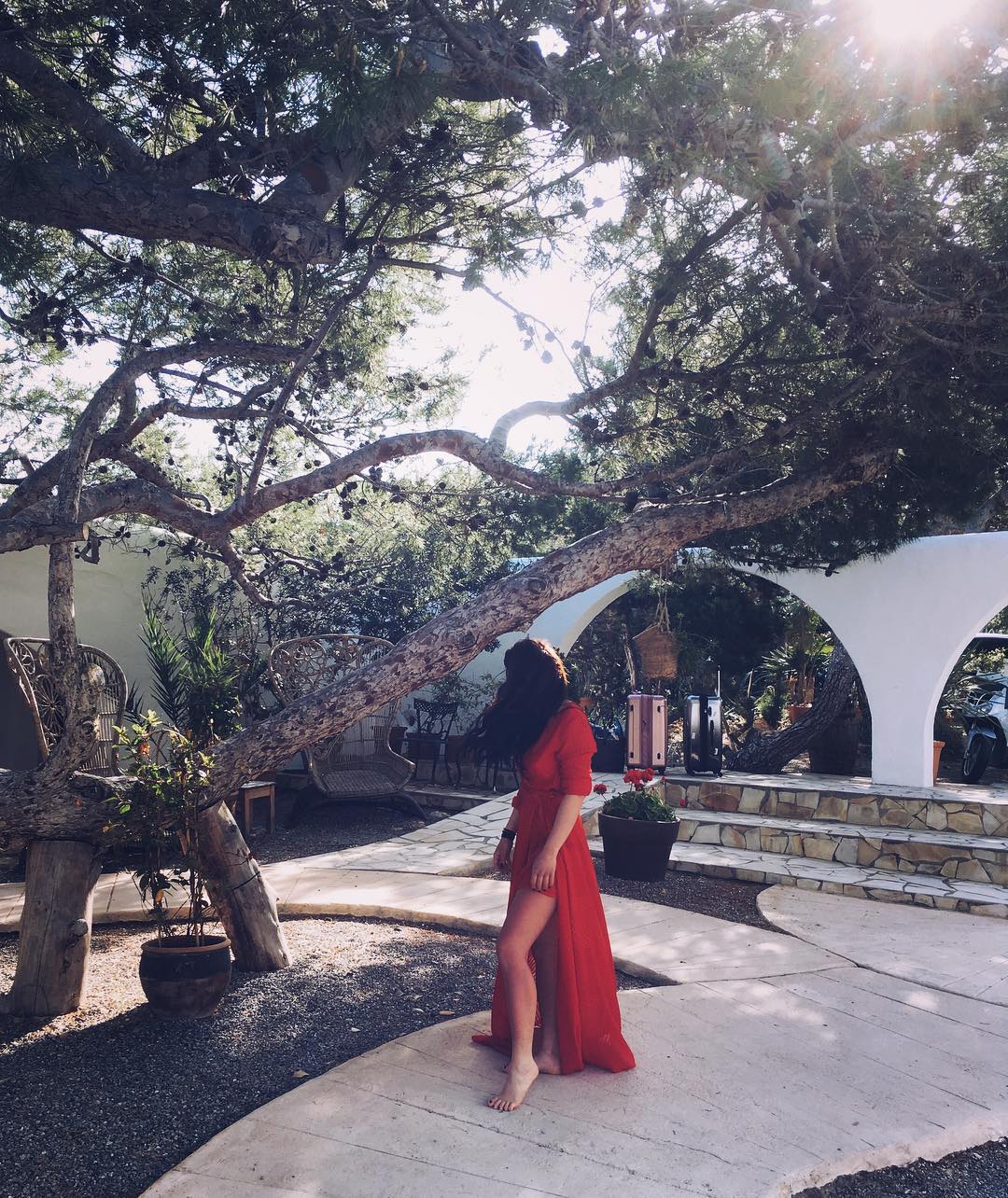
2 responses to “Somewhat beginner. How do I make bigger images in articles?”
To create larger images in your WordPress articles, there are several effective strategies you can employ. Here’s a step-by-step guide that will not only help you increase the size of your images but also ensure they are optimized for the best user experience on your website.
1. Choose the Right Image Size Before Uploading
Before uploading images to your WordPress media library, consider their dimensions. Ideally, you want images that match or exceed the dimensions of their display area. For a blog post, a width of 1200 pixels is often a good starting point for larger images.
2. Use the WordPress Image Editor
Once you have uploaded your images, you can adjust their size directly in the WordPress editor. Here’s how:
3. Adjust Image Settings in the Editor
Once the image is inserted into your post, you can change the alignment and size:
4. Utilize CSS for Custom Sizing
If you’re comfortable with a bit of coding, you can increase image sizes using CSS. Here’s a simple example:
cssimg {
max-width: 100%; /* ensures it doesn't exceed container */
height: auto; /* maintains aspect ratio */
}
Add this code to your theme’s customizer under Additional CSS or in your child theme’s stylesheet. This provides responsive images that adapt to various screen sizes.
5. Optimize for Performance
Large images can slow down your page load times, negatively affecting user experience and SEO. To optimize images:
6. Add Alt Text and Descriptions
Larger images need clear context. Always add alt text, which improves accessibility and helps with SEO. This should describe what the image conveys to enhance understanding for all users.
7. Testing and Responsiveness
Finally, after making changes, test your updated articles on various screen sizes and devices. Make sure the images look good and don’t disrupt the layout on mobile devices or tablets.
Conclusion
By following these steps, you can effectively make larger images in your WordPress articles while ensuring optimal performance and user experience. Experiment with different approaches and consider your audience’s preferences to find the right balance for your content. Happy blogging!
Thank you for this helpful guide on incorporating larger images into WordPress articles! I’d like to add a few tips that might enhance the discussion further, especially regarding image accessibility and SEO.
Firstly, when using images, it’s crucial to include **alt text** for each image. Alt text not only improves accessibility for visually impaired users who rely on screen readers but also helps search engines understand your content better, potentially improving your SEO ranking. Make sure to write concise, descriptive alt text that accurately reflects the image.
You might also consider utilizing **image formats wisely**. For example, while JPEG is great for photographs, PNG is optimal for graphics with transparent backgrounds. Additionally, using WebP format can significantly reduce file sizes without compromising quality, which is excellent for keeping your page load times fast.
Lastly, remember to leverage images for **sharing on social media**. Creating featured images that are the recommended dimensions for platforms like Facebook and Twitter can encourage engagement when your posts are shared.
Incorporating these practices alongside your suggestions can deepen the impact that larger images have on your content. Happy writing!