How to Embed a Single Row from a Spreadsheet into Your Website
Are you looking to integrate live data from a spreadsheet into your website, but only need to display specific information? If you’re working on a project that involves showcasing the frequency of bird sightings, you might be facing the challenge of filtering out unnecessary data. Here’s a quick guide to help you effectively embed a single row from a spreadsheet to enhance your website’s content.
The Challenge
While creating a website for a friend, I encountered a common issue: there were numerous rows in the spreadsheet listing bird sightings, but I only needed to feature the frequency for a particular bird. This would allow visitors to see relevant data without overwhelming them with irrelevant information.
Seeking Solutions
After experimenting with several embedding techniques, I realized that many methods don’t cater to the need for selectively displaying only one row of information. If you’re in a similar boat, you’re not alone. The good news is there are ways to tackle this that can streamline your workflow and improve user experience.
Steps to Embed a Single Row
Here are a few strategies to consider:
- Google Sheets Publish to the Web:
-
If you’re using Google Sheets, you can publish your sheet to the web. Navigate to File > Publish to the web, choose the specific range that contains the data for your desired bird, and copy the embed code. You can then embed this code into your WordPress post or page.
-
Custom Spreadsheet Viewer:
-
Utilize custom scripts or plugins that can pull specific rows from your spreadsheet based on a condition. This requires a bit of coding knowledge but can be tailored to suit your needs perfectly.
-
Use of Excel Online:
-
If your data resides in Excel Online, you can highlight the data you wish to share, get the link, and embed only that section on your site. Again, tailored settings can ensure only your selected row is displayed.
-
Third-Party Plugins:
- Consider using WordPress plugins like “WP Table Builder” or “TablePress”. These tools allow you to import data from spreadsheets and give you powerful options to display specific rows selectively.
Tips to Keep in Mind
- Data Freshness: Make sure that your chosen method updates in real-time or on a schedule to keep your visitors informed with the latest data.
- User Experience: Avoid cluttering your page with excessive data. Stick to what’s relevant to keep your audience engaged.
In Conclusion
Embarking on a web project to display specific spreadsheet data can be tricky, but with the right approach, you can effectively showcase just the information you want. If you have any suggestions or experiences to share, feel free to comment below. Your insights could help others facing similar challenges!
Thank you for your time, and happy web designing!

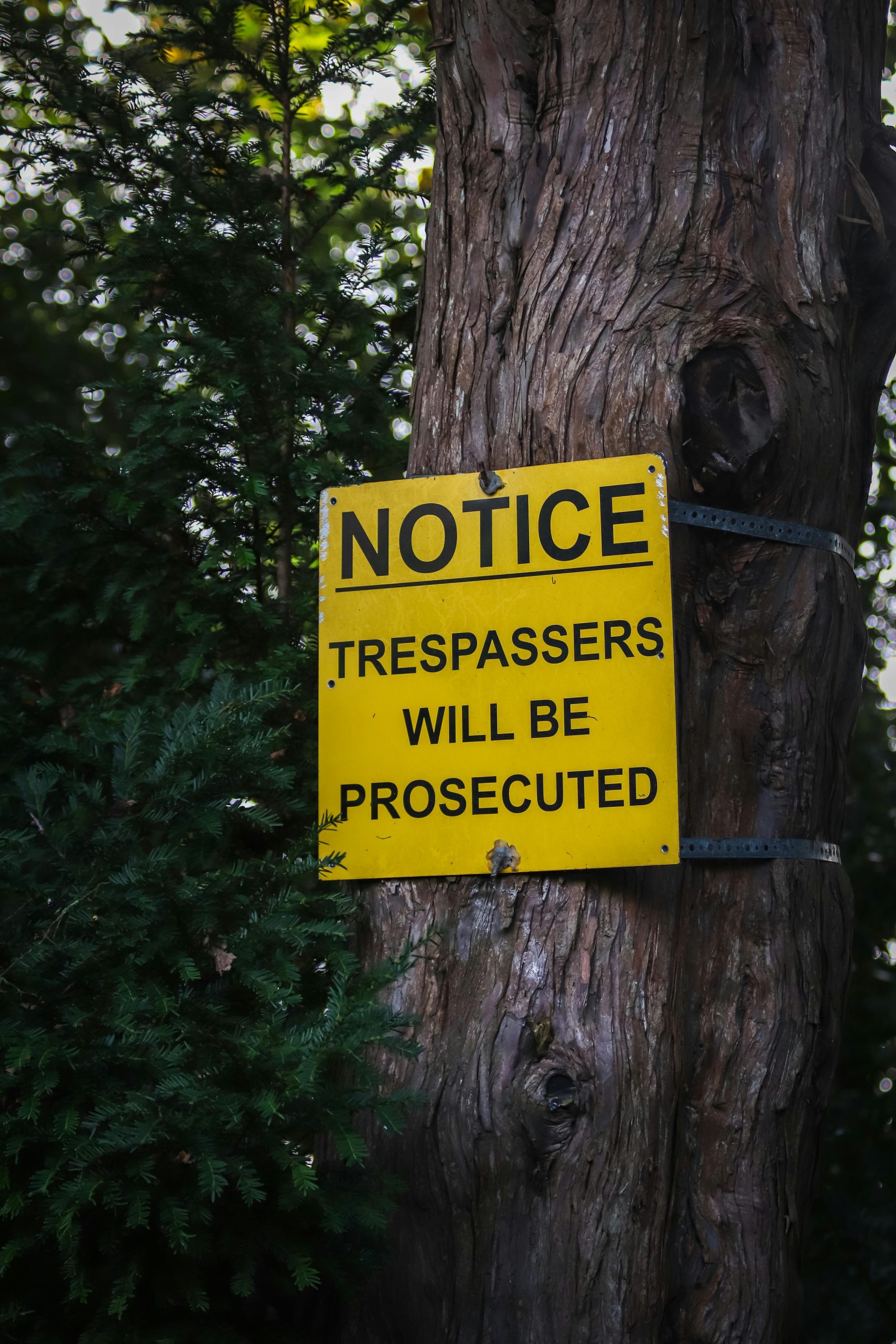
2 responses to “Embedding a Single Spreadsheet Row”
Embedding a single row of data from a spreadsheet into your website can be a bit challenging, especially if you want it to update dynamically. Here’s a step-by-step approach to achieve this, using Google Sheets as an example, which is one of the most accessible tools for this purpose.
Step 1: Prepare Your Google Sheet
Organize Your Data: Ensure your spreadsheet is correctly formatted. Each bird species should be in a separate row, with their frequency and any other relevant data clearly presented in the columns.
Filter Your Data: While you can’t embed a row directly without some extra work, you can use a filter to create a view that only shows the specific bird you’re interested in. This will allow you to focus on a specific portion of the data.
Step 2: Set Up a Filter
Step 3: Publish Your Google Sheet
Publish to the Web: Go to
File > Publish to the web. In the dialog, select your specific sheet with the filtered data. You have the option to publish the entire document or individual sheets, so ensure you select accordingly.Get the Embed Code: After publishing, Google Sheets will provide you with an embed code. You can customize it to show just the part of the sheet you want. Look for the iframe HTML code provided upon publishing, it will look something like this:
“`html
“`
Step 4: Embed the Code in WordPress
Add to Your Website: Go to your WordPress dashboard. Create or edit the page/post where you want to embed the data. Switch to the HTML editor (or use a Custom HTML block in the Gutenberg editor) and paste the iframe code you copied from Google Sheets.
Adjust the Size: You can adjust the width and height of the iframe in the code to better fit your design. For instance:
“`html
“`
Step 5: Dynamic Filtering (Optional)
If you want a more advanced solution where users can select which bird’s data they want to see, consider using Google Apps Script or integrating a more dynamic solution with JavaScript and AJAX. This can fetch the specific row of data based on user selection without needing to refresh or publish another version of the sheet.
Alternative Methods
Third-Party Plugins: Consider using WordPress plugins such as TablePress or WP Table Builder. These allow for more control over how tables are presented and can dynamically pull data based on certain conditions.
Google Sheets API: For a more robust solution, utilizing the Google Sheets API will allow you to fetch more granular data and display it dynamically based on user requests. This requires some coding knowledge but offers the most flexibility.
Practical Advice
By following these steps, you’ll be able to successfully embed a specific row of data from a spreadsheet into your WordPress site, allowing for a streamlined presentation of bird frequency data that updates in real-time. If you encounter specific issues during implementation, sharing screenshots or error messages can help others in the community assist you further. Good luck with your project!
This post offers a succinct and practical approach to embedding specific spreadsheet data into a website, particularly when dealing with niche information like bird sightings. I would like to highlight an additional consideration that enhances both functionality and user engagement: **designing for interactivity**.
When integrating live data, consider incorporating interactive elements that allow users to filter or switch between different datasets. For instance, you could create a dropdown menu that lets visitors select various bird species to view their sighting frequencies. This not only reduces the feeling of overwhelming information but also encourages users to explore other data points that may interest them without cluttering the interface.
Additionally, while plugins like “WP Table Builder” and “TablePress” offer great options, it’s essential to evaluate their performance and loading times, especially if your site attracts high traffic. A slow-loading page could negatively impact user experience and SEO.
Lastly, don’t forget about accessibility! Ensure that any embedded table or data is usable for all users, including those who rely on screen readers. Providing alternative text for significant data points and clean navigation can greatly enhance the inclusivity of your content.
Thanks for sharing these insights! I’m looking forward to hearing how others have implemented such data displays on their sites, especially any creative solutions they’ve found along the way.