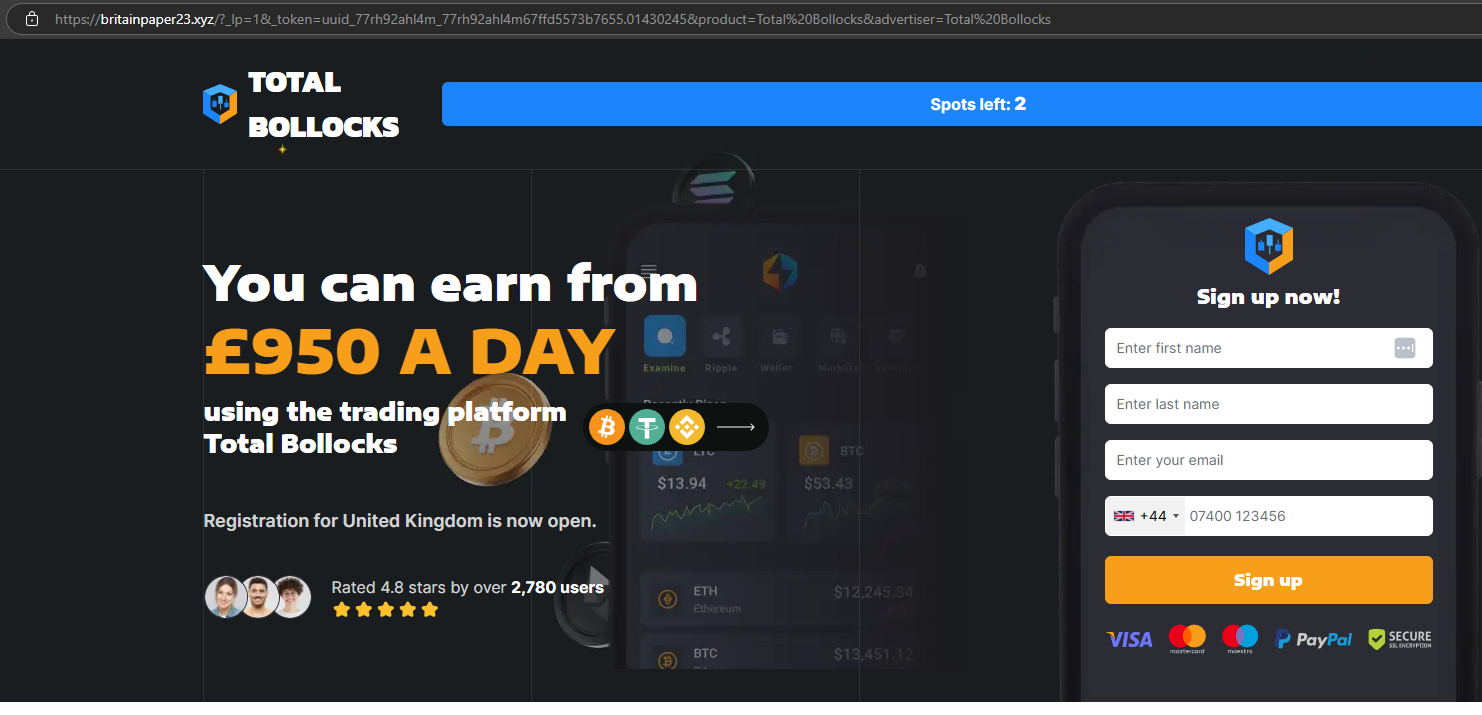How to Help a Local Food Bank Launch Their New Website and Manage Domain Redirects: A Step-by-Step Guide
Supporting community initiatives is always rewarding, especially when helping a local food bank establish a professional online presence. If you’re facing challenges with deploying a WordPress site or managing domain redirects, you’re not alone. Here’s a comprehensive overview to guide you through the process, even if your technical background is limited.
Understanding the Scenario
The food bank has two domains: one registered through WordPress and another via an external provider, landingsite.ai. The goal is to:
- Point the landingsite.ai domain to the new WordPress site.
- Remove the existing landingsite.ai site to avoid unnecessary costs.
- Upload an offline WordPress site to a staging environment for preview purposes, ensuring it doesn’t interfere with the live site.
Key Challenges
- Managing domain redirects without direct access to the registrar account.
- Uploading a pre-built WordPress site safely for testing.
- Ensuring that the existing online site remains unaffected during the setup.
Step 1: Gaining Access to Domain Management
Since the domain landingsite.ai is managed through an external provider (possibly GoDaddy), but the client lacks direct access:
- Identify the Registrar: Use online WHOIS lookup tools (like ICANN Lookup) to find out where the domain is registered. Even if it shows GoDaddy, confirm whether the domain has an associated account.
- Coordinate with the Client: If they don’t have an account, find out who manages it. Alternatively, contact the current registrar’s support with proof of domain ownership to request access or domain transfer options.
- Consider Domain Management Services: If the domain is under a third-party (not directly accessible), you might need to work with the provider’s customer support to set up DNS changes.
Step 2: Redirecting the Domain to the New WordPress Site
Once you gain access:
- Use DNS records to point the domain to your hosting provider’s server IP address.
- If your WordPress hosting supports it, configure the domain in the hosting panel to serve your new site.
- For URL redirects, setting up a 301 redirect (permanent redirect) in the DNS or hosting configuration ensures visitors are sent to the new site seamlessly