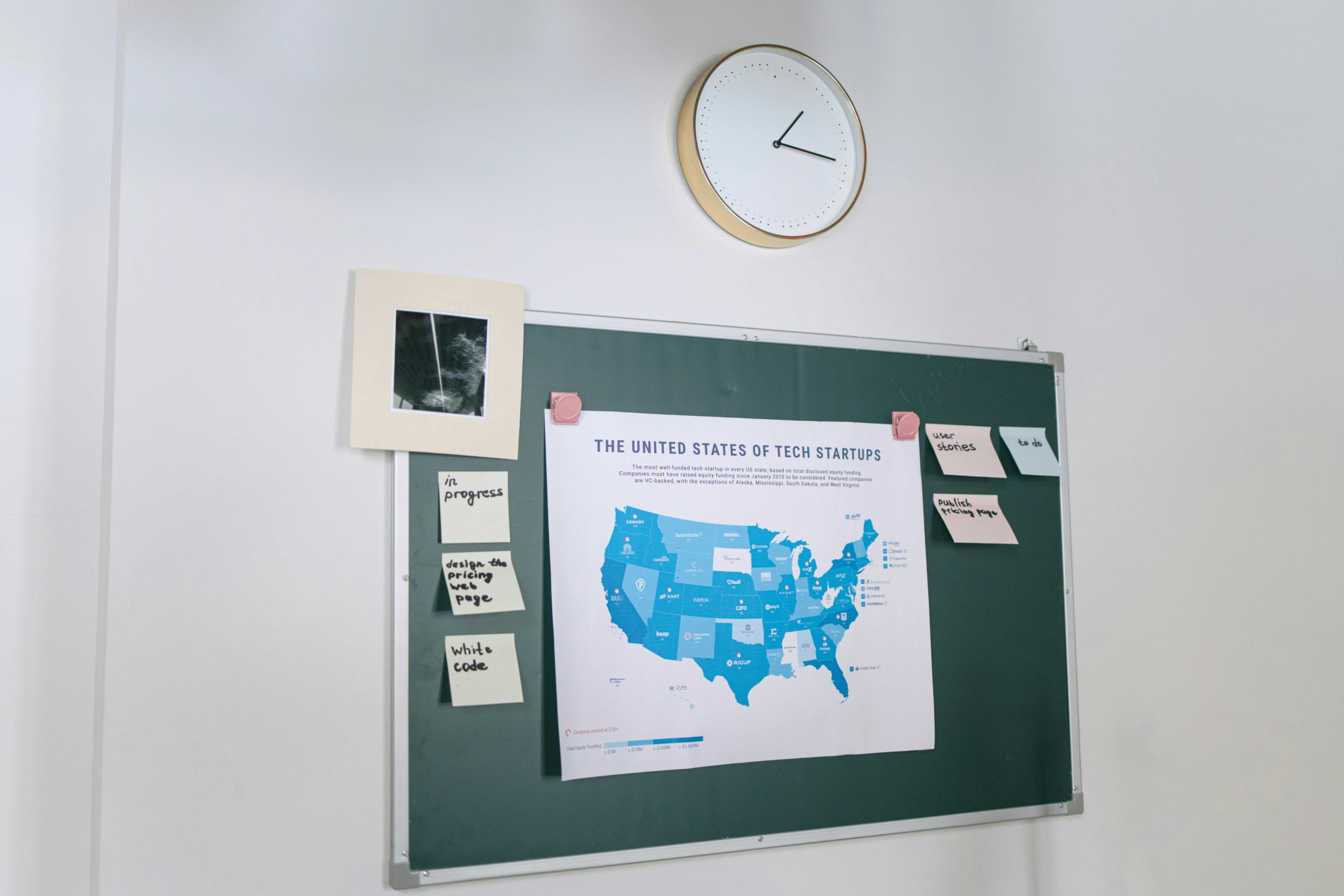Understanding the Transition: Key Considerations When Managing a Transferred WordPress Website
Embarking on the journey of maintaining a website transferred from another owner can be both exciting and daunting, especially if you are new to managing live web environments beyond static sites. If you’re stepping into a role that involves overseeing a WordPress-based website, there are several essential factors to consider to ensure a smooth and secure transition.
- Clarify Your Access Level and Limitations
Since the server is cPanel-based, it’s important to understand your privileges:
- File Management: Typically, you’ll have access via the cPanel File Manager or FTP to modify files in the public_html directory.
- Database Access: Use cPanel’s phpMyAdmin to manage the database.
-
Server Restrictions: You may not have root access; certain configurations or server-wide settings could be outside your control.
-
Prepare Your Development Environment
To safely make changes and test updates:
- Download Files and Database: Use cPanel’s File Manager or FTP clients like FileZilla to download website files. Export the database via phpMyAdmin.
- Local Environment Setup: Tools like WAMP (Windows) or XAMPP provide a local server stack, including Apache, MySQL/MariaDB, and PHP. Ensure that your local PHP version matches the live server (e.g., PHP 7.4) to avoid compatibility issues.
-
Restore on Local Server: Import the database into your local MySQL/MariaDB instance and place the site files in your web root directory.
-
Understand the Existing Site Architecture
-
Content Management System (CMS): Determine if the site uses WordPress, a custom PHP CMS, or a hybrid approach.
- Code Quality: Be aware of any “spaghetti code” or custom scripts, especially if they interact with WordPress or other components.
-
PHP & Dependencies: Confirm the PHP version and extensions needed, and verify if there are any specific server configurations.
-
Prioritize Security and SSL
-
SSL Certificates: Check whether the site currently uses HTTPS. If not, consider installing an SSL certificate (e.g., via cPanel’s Let’s Encrypt integration).
-
Ports and Firewall Settings: Usually, web traffic runs on port 443 (HTTPS) or 80 (HTTP). Verify firewall rules and hosting provider policies if you plan to modify these.
-
Plan Your Design and Code Changes
-
Template and Theme Updates: Backup existing