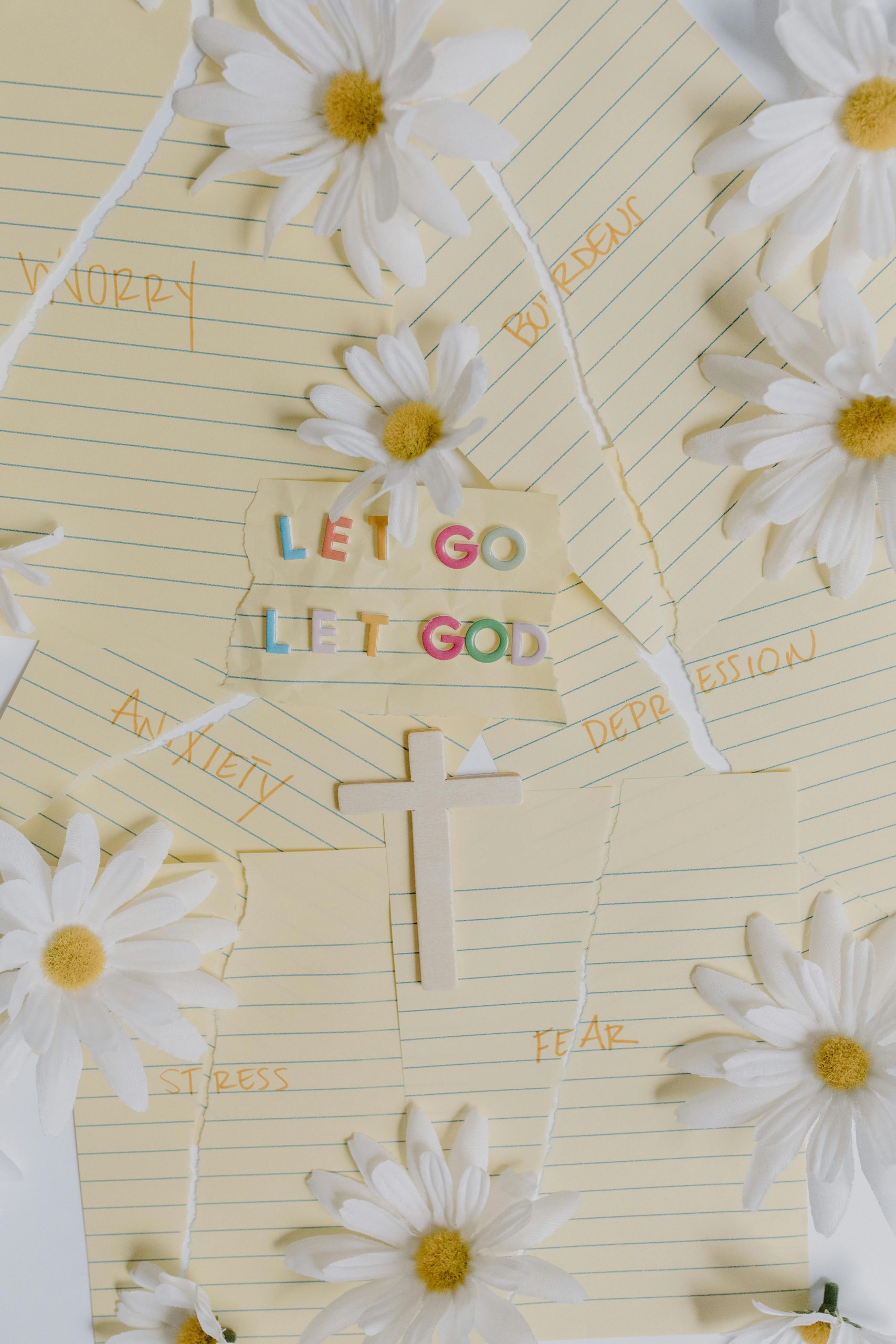Transforming Your Business Workflow: How Canva Saved Me Over $1,000 in Design and Marketing Expenses
In the realm of digital marketing and branding, tools that streamline processes and cut costs are highly valued. For years, I dismissed Canva as just a simple drag-and-drop platform for creating social media graphics. However, over the past year, I’ve uncovered its true potential as a powerful, versatile business resource—and it’s significantly improved my operations and bottom line. In this article, I’ll share how leveraging Canva’s features has replaced multiple expensive tools, optimized my workflows, and saved me thousands of dollars.
1. Establishing a Consistent Brand Identity with Canva’s Brand Kit
Maintaining brand consistency often requires investing in specialized design tools or hiring professional agencies. Fortunately, Canva’s Brand Kit feature simplifies this process.
- Centralized Branding Assets: I save my logo, color palette, and preferred fonts within Canva’s Brand Kit. This ensures every new design automatically adheres to my branding standards, eliminating guesswork and inconsistent visuals.
- Cost Savings: This capability replaces costly premium design services or additional software, saving hundreds annually.
2. Utilizing Versatile Templates to Create Sellable Content
While many associate Canva primarily with social media posts, its template library offers far more:
- Pitch Decks & Investor Presentations: Customized presentations that project professionalism.
- Lead Magnets & eBooks: Engaging, branded digital downloads.
- Advertisements & Social Media Creatives: Layouts tailored for various platforms.
- Website Mockups: Visual prototypes to communicate ideas or clients’ visions.
With a few adjustments, these templates look uniquely crafted, sidestepping the “cookie-cutter” feel often associated with DIY designs. This versatility allows me to produce high-quality marketing materials without the need for multiple specialized tools.
3. Harnessing Canva’s AI Features as Game Changers
Canva’s integration of artificial intelligence capabilities took my productivity to the next level:
- Magic Resize: Design once, quickly adapt across multiple formats—Facebook ads, Instagram stories, LinkedIn posts, and more.
- Background Remover: An advanced editing tool traditionally restricted to premium software like Photoshop, now accessible directly within Canva.
- Magic Write: An AI-powered assistant that helps craft captions, taglines, or generating quick content ideas.
By consolidating these functions into one platform, I eliminated the need for several separate subscriptions, translating into substantial savings.
**4. Facilitating Seam