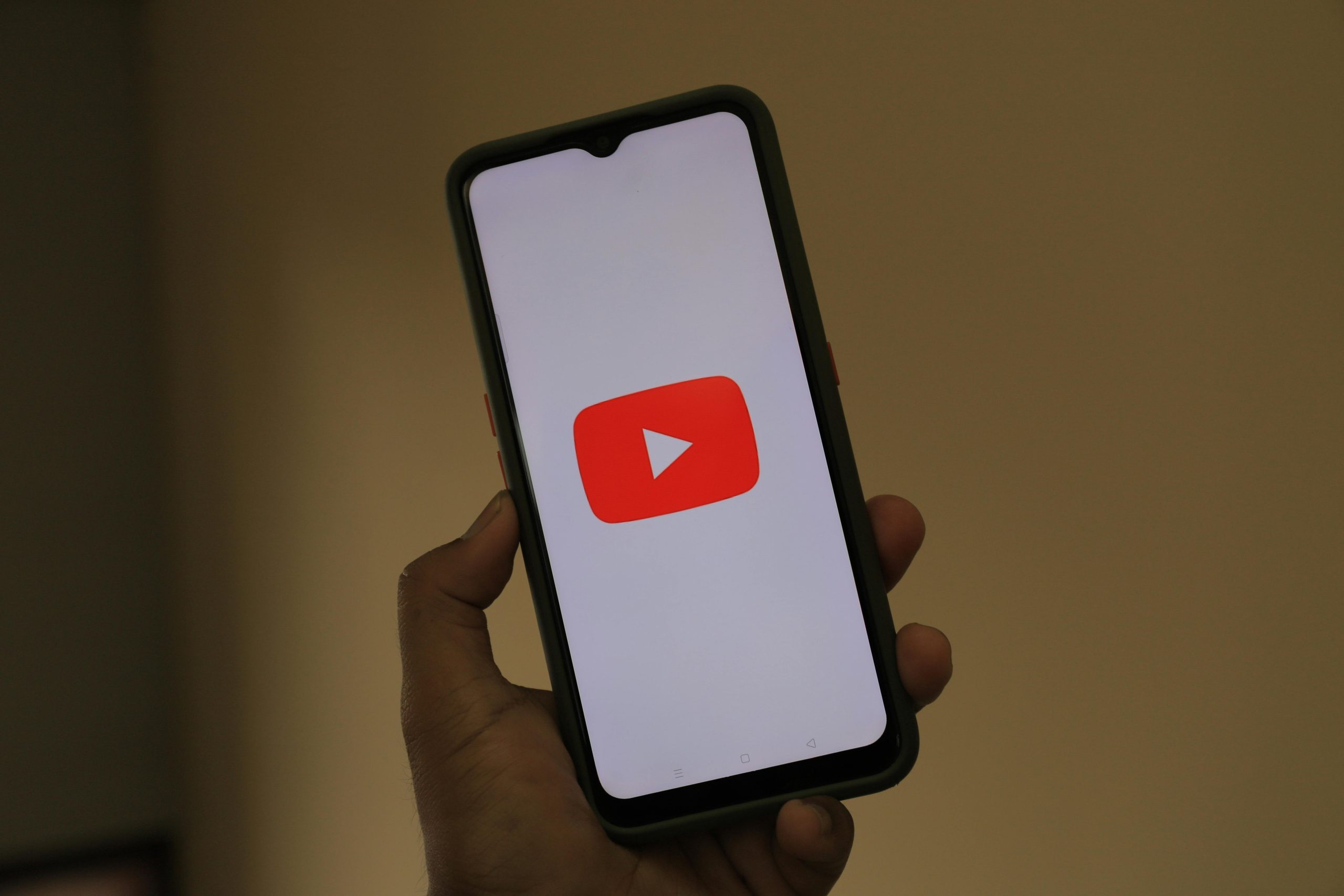Understanding Background Video Playback Issues After Deploying to Cloudflare: A Guide for Web Developers
In the realm of web development, deploying websites to different hosting environments can sometimes introduce unforeseen challenges. One such issue that many developers encounter involves background videos not displaying as expected after deployment, despite working perfectly during local testing or on other platforms. If you are facing a similar problem—where your background MP4 video renders fine in development but fails to appear when hosted on Cloudflare—this article aims to provide insight into potential causes and solutions.
Identifying the Issue
Scenario Overview:
– The website’s background video is a standard MP4 file.
– It functions correctly when viewed locally through VSCode’s Live Server extension.
– Deployment to Netlify retains functionality, confirming the video’s integrity.
– Upon deploying to Cloudflare, the background video does not display, although other site functionalities remain unaffected.
Troubleshooting Steps Taken:
– Verified that the video file paths are correct.
– Confirmed the MP4 file plays locally and on other hosting platforms.
– Used Chrome Developer Tools’ Network tab to inspect the video request.
Key Observation:
– The network request for the MP4 file returns a status code 200, indicating successful retrieval.
– However, the Content-Type header is incorrectly set to “text/html; charset=utf-8” instead of “video/mp4”.
Implications of Content-Type Misconfiguration
The Content-Type header informs browsers how to interpret retrieved files. If an MP4 video is served with a Content-Type of text/html:
– The browser may attempt to parse it as an HTML document.
– The video fails to render in the background, appearing as if it’s not loading.
Potential Causes:
– Cloudflare might be altering headers during the CDN caching or proxying process.
– The deployment configuration may not explicitly set correct headers for media files.
– There might be rules in place that inadvertently convert or mislabel the content type.
Approaches to Resolving the Issue
- Setting Correct Headers via _headers File:
- Cloudflare supports customizing cache and response headers through a “_headers” configuration file placed in the deployment directory.
- Example:
/path/to/video.mp4
Content-Type: video/mp4
-
This ensures that requests for the video file are served with the correct MIME type.
-
Confirming Server or CDN Configuration:
- Review Cloudflare’s documentation to ensure media files are correctly proxied and headers are preserved.
- In some cases, enabling