Best Practices for Visualizing User Authentication Scenarios: Tools and Techniques
When it comes to designing user authentication processes, clearly illustrating both success and failure scenarios is essential. This allows you to understand how users will interact with your system and how the system will respond in various situations. In this post, we’ll explore effective methods for visualizing these processes and recommend some tools that can enhance your work.
Understanding Authentication Scenarios
Visualizing user authentication entails mapping out both valid cases—like successful user registration—and invalid cases—such as error messages during the registration process. This dual perspective helps create a comprehensive user experience (UX) strategy by shedding light on different user journeys through your system.
Valid Cases:
– Successful Registration: Diagram the steps a user takes to create an account, emphasizing confirmation messages and any follow-up actions.
– Password Reset: Show how a user retrieves their password in a secure manner.
Invalid Cases:
– Registration Errors: Illustrate what happens when a user inputs invalid information, including the error messages they will encounter.
– Login Failures: Display the flow for users who may forget their passwords or enter incorrect credentials.
The Right Tools for the Job
I’ve been utilizing draw.io for my visualizations, but if you’re looking for alternatives or enhancements, consider these tools:
-
Lucidchart: This user-friendly platform offers templates specifically for user journey mapping and can easily integrate with various workflow systems.
-
Microsoft Visio: A robust tool for creating detailed diagrams, Visio allows for a wide array of features and customization options.
-
Figma: Primarily a design tool, Figma can also help visualize user flows, providing real-time collaboration options for teams.
-
Miro: This online collaborative whiteboard platform can be used to brainstorm and visualize user flows dynamically with your team.
Best Practices for Effective Visualization
-
Use Clear Labels and Annotations: Ensure that each step in your flow is clearly marked, and use annotations to provide context for actions and responses.
-
Incorporate User Feedback: When illustrating error messages, consider actual user feedback to ensure your diagrams represent realistic scenarios.
-
Iterate on Your Designs: Visualization should be an evolving process. Regularly update your flowcharts based on user testing and feedback.
Conclusion
Visualizing user authentication scenarios is a foundational step in developing a user-friendly system. By focusing on both successful and failed authentication cases, and employing the right tools for the job, you can create a clear and engaging representation of your user’s experience.
If you’re looking for additional insights or specific examples, feel free to share your own visualizations or questions. We’re all on the journey to perfect our user authentication processes together!
Feel free to check out the image I’ve created in draw.io, which represents these ideas:  .
.
What are your thoughts? Have you used any of these tools before? Let’s discuss in the comments!

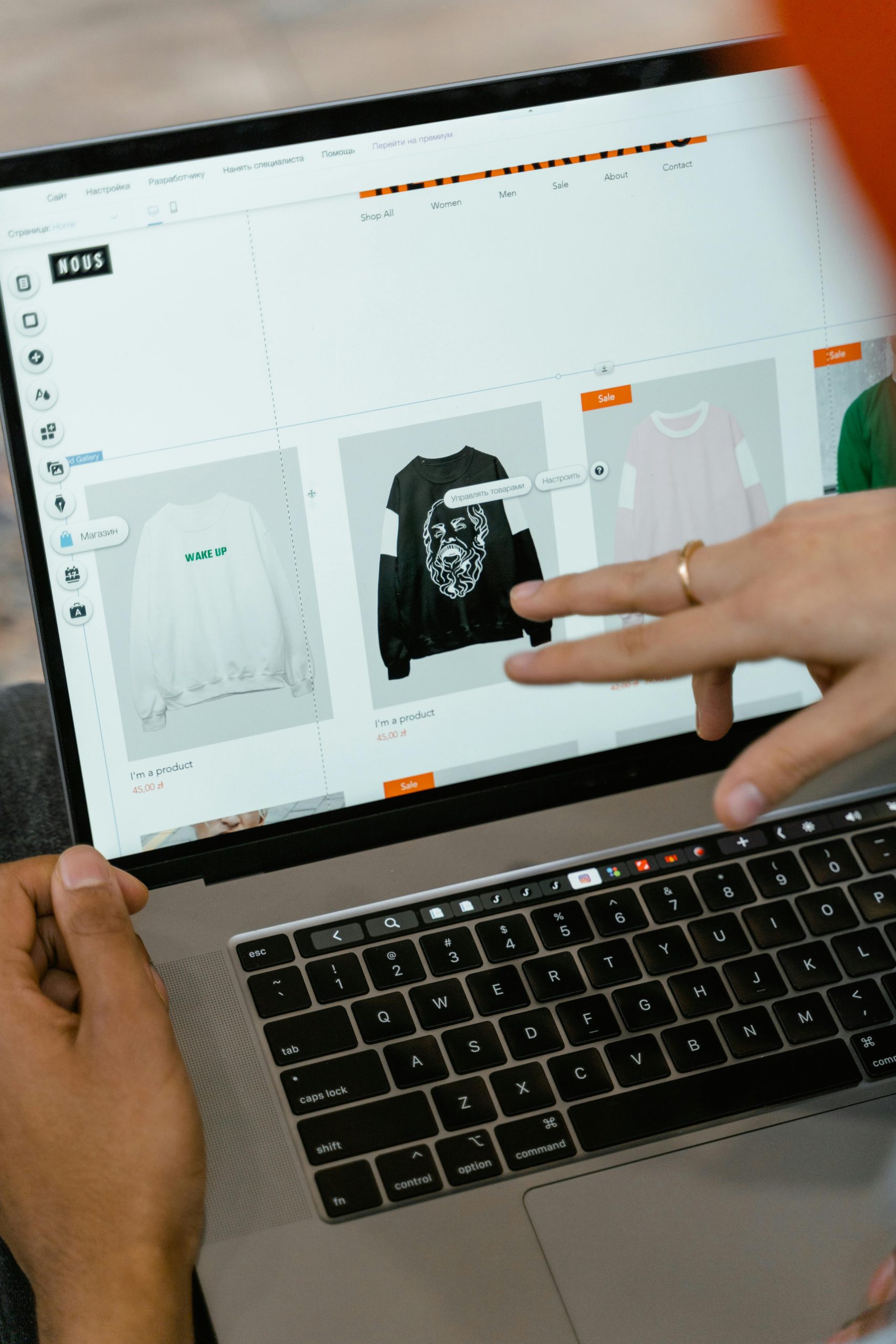
2 responses to “Visualizing valid and invalid user authentication scenarios and tool suggestions”
Visualizing user authentication processes is a critical step in developing a user-friendly application. Your focus on both successful and unsuccessful scenarios is commendable, as it helps ensure that all user experiences are accounted for. Here are some best practices and tool recommendations for effectively visualizing these scenarios.
Best Practices for Visualization
Branch for Decision Points: Use diamond shapes to represent decision points, such as validating form inputs. These will lead to different pathways based on whether the input is valid or invalid.
Use Color Coding:
Color Coding for Clarity: Differentiate between valid (e.g., green) and invalid (e.g., red) scenarios. This immediately provides visual cues to users interpreting the flowchart.
Include User Feedback:
Annotations: Briefly annotate steps with tooltips to explain what happens when a user successfully registers or encounters an error.
Iterative Paths:
Feedback Loops: When illustrating invalid cases, show paths that guide users back to correct the errors (e.g., return to the registration form). This is crucial for demonstrating user assistance and improving user experience.
Logical Flow:
Linear vs. Complex Scenarios: Ensure that simple flows remain linear for ease of understanding, while more complex scenarios can utilize sub-processes and branching that detail additional information.
Accessibility:
Tool Recommendations
While you’re currently using draw.io, which is a versatile tool, here are some other recommendations that might enhance your visualizations or provide different functionalities:
A powerful diagramming tool that offers a wide range of templates specifically for user flows and system designs. Its collaborative features allow teammates to comment and suggest edits in real time.
Figma:
While more known for UI/UX design, Figma also has great prototyping features that allow you to create interactive flows. You can simulate how users would navigate through successful and unsuccessful authentication attempts.
Microsoft Visio:
A traditional choice for creating flowcharts. Visio provides extensive shapes and an easy-to-use interface for designing detailed process diagrams.
Miro:
This online collaborative whiteboard tool lets you create flowcharts, mind maps, and user flow diagrams. It’s especially useful if you want to brainstorm and gather feedback in real time with your team.
Balsamiq Mockups:
Additional Tips
User Persona Context: Consider visualizing these flows from the perspective of different user personas. This method helps tailor the authentication flows based on the targeted audience’s expectations and technical know-how.
Prototype Testing: Once you have visualized the scenarios, test them with actual users. Gather feedback to find pain points in your authentication process, as this can lead to further refinement of your diagrams.
Continuous Update: As your product evolves, regularly update your visualizations to match the current user experience. Keeping your diagrams fresh ensures they remain relevant and useful for your team.
By employing these strategies and using the suggested tools, you’ll be well-equipped to create effective visualizations that elucidate both valid and invalid user authentication flows. These visuals not only enhance understanding among your team but also contribute to delivering a smoother user experience in your application.
This post highlights a crucial aspect of user experience design, particularly in the realm of authentication processes. It’s great to see a focus on both valid and invalid scenarios, as too often, the emphasis can be overly placed on successful paths, neglecting the potential pitfalls that can frustrate users.
One suggestion to further enhance the visualization process could be the incorporation of **user personas** when designing these flows. By creating specific personas that represent different user types (e.g., tech-savvy users vs. those less familiar with technology), you can tailor the scenarios to reflect varied needs and behaviors. This approach may uncover unique challenges that a standard flowchart might miss, allowing for a more robust user experience.
Additionally, utilizing tools like **Hotjar** or **Crazy Egg** can give you heatmapping insights into how users interact with your authentication pages. This data can complement your visualizations by revealing where users commonly struggle or succeed, leading to informed adjustments in your design.
Lastly, regarding tools, I’d suggest also exploring **Axure RP**, which offers advanced functionalities for prototyping and can help in visualizing the logic behind user flows. While it may have a steeper learning curve, the depth it provides might be worth the investment for complex authentication systems.
Thanks for sharing these insights—it’s an essential topic, and I’m excited to see how we can collectively improve our approaches!