Achieving the Elevated Icon Effect: A Step-by-Step Guide
In the world of Web Design, small details can make a significant impact on user experience and visual appeal. One such detail is the elevated icon effect—a design technique that adds depth and dimension to your icons, making them look more interactive and engaging. If you’re looking to implement this effect on your WordPress site, you’ve come to the right place! In this post, we’ll walk you through the process of creating this eye-catching raised icon effect.
What is the Raised Icon Effect?
The raised icon effect gives the impression that your icons are slightly lifted off the page. This minimalist style not only enhances the overall aesthetics but also encourages user interaction by making icons appear clickable. By following a few simple CSS techniques, you can achieve this sophisticated look seamlessly.
Step-by-Step Instructions
1. Select Your Icons
Before diving into the design aspect, choose the icons that resonate with your website theme. Whether you’re using font icons or images, ensure they are high-quality and relevant to your content.
2. Add HTML Structure
You can begin by creating the HTML structure for your icons. A simple layout can include a container with an icon and a caption. Here’s a basic example:
“`html
Your Icon Title
“`
3. Style with CSS
Now, it’s time to add some styles to create that raised effect. Here’s a simple CSS snippet to get you started:
“`css
.icon-container {
display: inline-block;
text-align: center;
margin: 20px;
transition: transform 0.3s ease;
box-shadow: 0 4px 10px rgba(0, 0, 0, 0.2);
}
.icon-container:hover {
transform: translateY(-5px);
}
“`
Explanation of the Code
-
Display and Alignment: The
inline-blockallows the icons to sit next to one another whiletext-align: centercenters the icon and caption within their container. -
Box Shadow: This creates a subtle shadow under the icon to simulate depth.
-
Transition Effect: The
transformproperty enables smooth lifting of the icon when hovered over, whiletransitioncontrols the speed of this effect.
4. Enhancements and Customization
Feel free to customize the colors, sizes, and fonts to cater to your website’s aesthetic. You might want to adjust the margins or the shadow intensity based on how pronounced you want the effect to be.
Conclusion
Implementing the raised icon effect is a simple yet effective way to enhance your website’s design and usability. By following these steps, you can create simply stunning icons that invite interaction and look fantastic. So why wait? Start experimenting with these styles today and see how it transforms your WordPress site!
Remember, great design is all about the details, and this elevated icon effect is a perfect example of how a small touch can lead to a more engaging user experience. Happy designing!

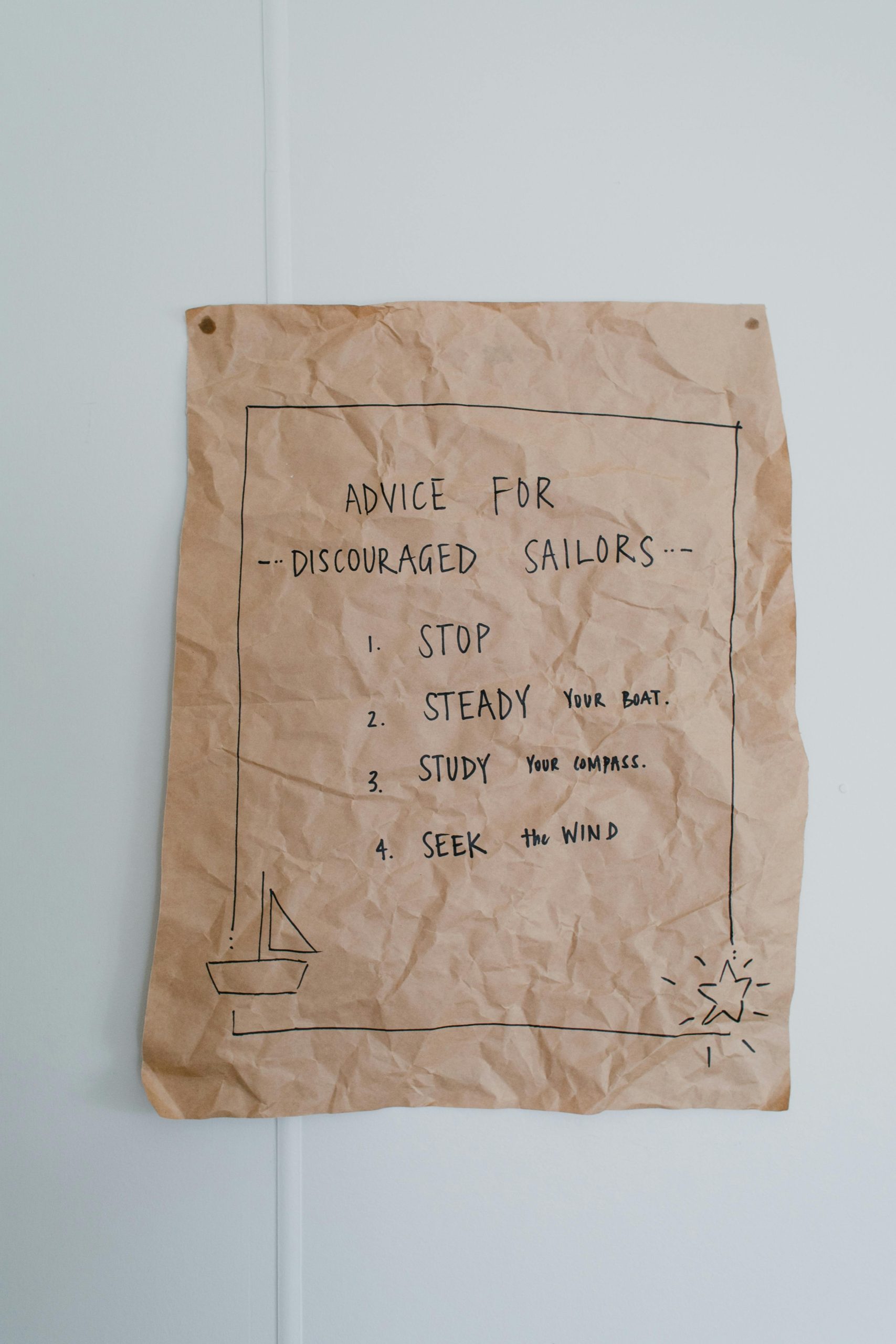
2 responses to “Developing a raised icon effect”
Creating a raised icon effect on your website can significantly enhance its visual appeal and improve user interaction. This effect often gives icons a three-dimensional look that makes them stand out and appear more clickable. Below, I’ll guide you through the process of achieving this effect using CSS, along with some tips and best practices.
Step 1: Choose Your Icons
Before diving into the code, select the icons you want to use. You can either use icon font libraries like Font Awesome or SVG icons. For demonstration, I’ll assume you’re using Font Awesome.
Step 2: Basic HTML Structure
Here’s a simple HTML structure for an icon button:
“`html
“`
Step 3: CSS for the Raised Icon Effect
Now, you can apply CSS to create the raised effect. The key properties are
box-shadowfor the elevation effect andtransitionfor smooth interaction.“`css
.icon-container {
display: inline-block; / Necessary to apply margin/padding nicely /
padding: 20px; / Adjust as per your requirement /
border-radius: 10px; / Optional, for a rounded effect /
background-color: #fff; / Background color for the icon /
cursor: pointer; / Change cursor to pointer /
transition: transform 0.2s ease, box-shadow 0.2s ease; / Smooth transition for transform and shadow /
}
.icon-container:hover {
transform: translateY(-5px); / Move icon up slightly on hover /
box-shadow: 0 4px 20px rgba(0, 0, 0, 0.2); / Elevate effect /
}
“`
Step 4: Customization Options
Feel free to customize the effect further. Here are a few suggestions:
box-shadowvalues for a softer or bolder effect. Adding a slight blur or spreading can create different styles.cssbox-shadow: 0 6px 30px rgba(0, 0, 0, 0.1); /* Softer shadow */
csstransition: transform 0.3s ease-in-out, box-shadow 0.3s ease-in-out;
css.icon-container:hover {
background-color: #f0f0f0; /* Lighten up the background on hover */
}
Step 5: Implement in Your WordPress Site
To implement this effect on your WordPress site:
Add Icons: You can include HTML in text widgets or custom HTML blocks.
Custom CSS: Navigate to Appearance > Customize > Additional CSS and paste your CSS code there.
Check Responsiveness: Make sure the raised effect looks good on various screen sizes by testing on mobile devices.
Conclusion
Creating a raised icon effect is a straightforward way to enhance the user interface of your website. By applying simple CSS techniques, you can significantly improve the visual hierarchy and user experience. Remember to test and tweak the styles to fit your site’s design. Happy coding!
What a fantastic guide on the raised icon effect! I appreciate how you broke down the process into manageable steps, making it accessible even for those who may be new to CSS.
I’d like to add that while the lifting effect certainly grabs attention, it’s also crucial to ensure that the overall user experience isn’t compromised. For instance, consider incorporating accessibility best practices such as providing alternative text for icons and ensuring they have ample contrast against the background. This approach not only enhances aesthetics but also improves usability for all users, including those with visual impairments.
Additionally, you might explore the potential of animating the icons using more than just the hover state. Subtle animations on page load or when scrolling can further engage users and draw attention to important features on your site.
Lastly, remember that consistency is key; using the raised icon effect uniformly throughout your site can create a cohesive visual language that strengthens brand identity. Keep up the great work! Looking forward to seeing how these icons enhance the user experience on WordPress sites.