How to Achieve a Raised Icon Effect in Your Designs
Are you looking to add a touch of sophistication to your design projects? One popular technique that can elevate the visual appeal of your icons is the raised icon effect. This subtle yet striking design element enhances the depth and functionality of your visuals, making them stand out in a sleek and modern way. In this post, we’ll explore how to create this eye-catching effect, step by step.
Understanding the Raised Icon Effect
The raised icon effect gives the illusion that your icons are slightly elevated above the background, creating a three-dimensional look. This effect not only draws attention but also improves user interaction by making icons feel more tactile and engaging.
Steps to Create a Raised Icon Effect
-
Choose Your Icon: Start by selecting an icon that you want to elevate. Ensure it is simple and recognizable to maximize the effectiveness of the raised effect.
-
Set the Base: Place your icon against a contrasting background to make the raised effect more pronounced. A light icon on a dark background or vice versa usually works best.
-
Add a Shadow: A crucial step in achieving a raised appearance is to add a shadow beneath your icon. Use a soft, blurred shadow that extends slightly beyond the icon’s perimeter. This shadow should be darker than the color of the icon, creating depth and separation from the background.
-
Play with Highlights: To enhance the three-dimensional look, add highlights to the top edges of your icon. This can be done by using a lighter shade or a glow effect to simulate light hitting the surface.
-
Adjust for Realism: Tweak the opacity, blur, and angle of both the shadow and highlight to find the right balance that looks natural. The goal is to make your icon appear as if it’s gently resting above the surface.
-
Test and Iterate: Don’t be afraid to experiment! Test the raised effect across different sizes and backgrounds. See how it interacts with other design elements to ensure cohesion in your overall layout.
Final Thoughts
Incorporating a raised icon effect can significantly enhance the aesthetic of your digital products. With just a few adjustments, your icons can achieve that inviting, elevated look that captivates users and encourages interaction. So, why not give it a try? Create your raised icons today and see how they transform your designs!
Feel free to share your thoughts or any questions you may have in the comments below!

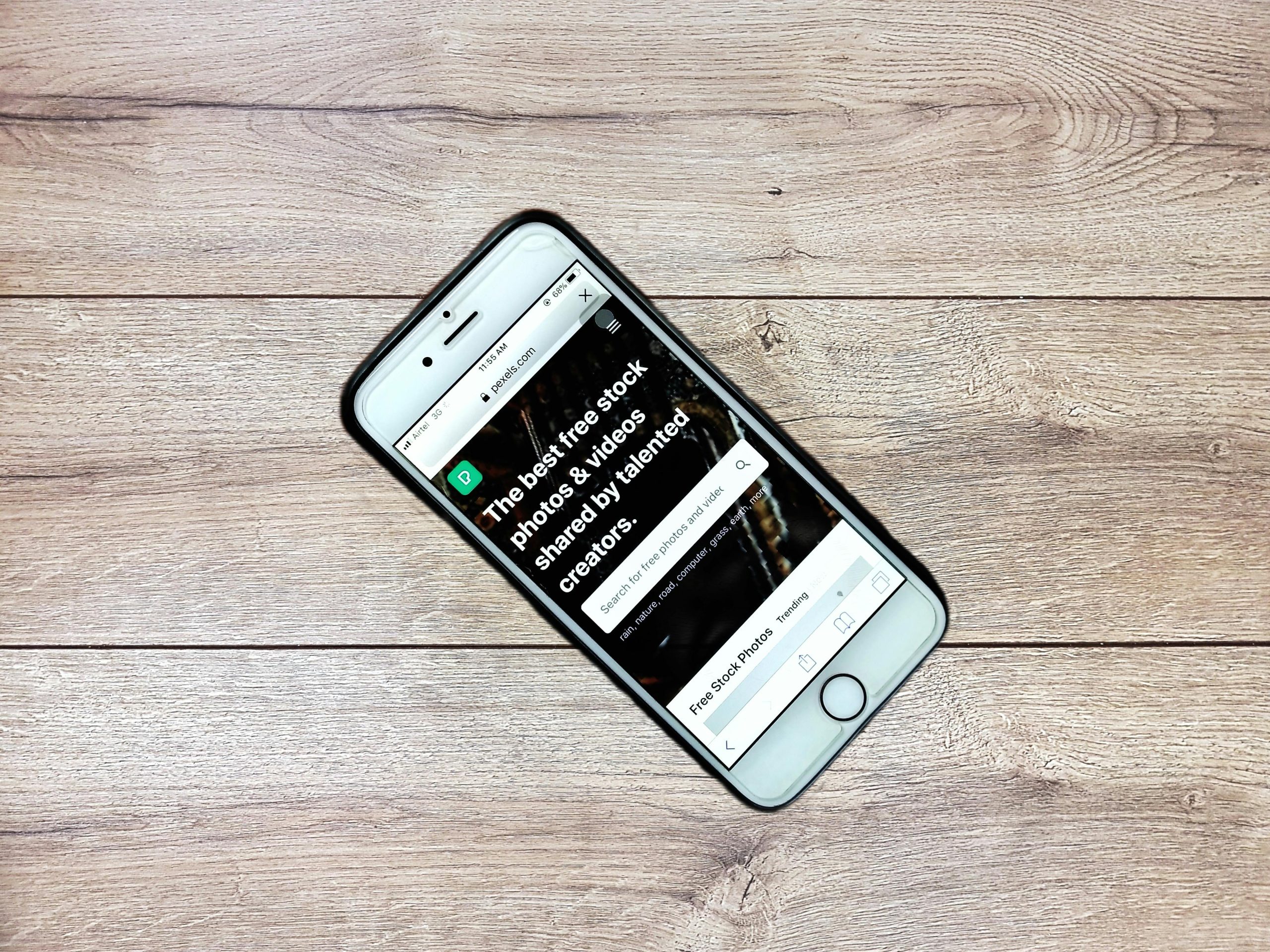
2 responses to “Crafting a brocade-like icon effect”
Creating a raised icon effect on your WordPress website can significantly enhance its visual appeal, drawing attention to key features or calls to action. This effect can be achieved using CSS—specifically with properties like
box-shadow. Below, I’ll provide you with a step-by-step guide along with some practical tips to achieve this effect effectively.Step-by-Step Guide to Create a Raised Icon Effect
Choose Your Icons: First, select the icons you want to use. You can use font icons (like Font Awesome or Material Icons) or images. For simplicity, I’ll focus on font icons for this guide.
HTML Structure: In your WordPress post or page, you can structure your icons with a simple HTML snippet. Here’s an example:
“`html
“`
“`css
.icon-container {
display: flex;
justify-content: space-around;
margin: 20px;
}
.icon {
font-size: 50px;
color: #444; / Icon color /
transition: transform 0.3s ease, box-shadow 0.3s ease;
padding: 20px;
border-radius: 8px; / Round corners /
background-color: #f9f9f9; / Background color /
display: inline-block; / Ensures padding shows correctly /
}
.icon:hover {
transform: translateY(-5px); / Raises the icon /
box-shadow: 0 5px 15px rgba(0, 0, 0, 0.3); / Shadow effect /
}
“`
New Information & Practical Advice
Consider Accessibility: When using icons, remember that not all users can interpret them the same way. Always pair icons with text labels to ensure clarity, particularly for those using screen readers.
Performance Matters: If you are using several icons throughout your site, consider optimizing your icon files or using an optimized icon font. This can help improve loading times and overall site performance.
Browser Compatibility: The CSS properties used here are compatible with all modern browsers. However, always make sure to check your website on different devices and screen sizes to ensure the effect maintains its design integrity.
Responsiveness: You might want to adjust the size of the icons on smaller screens. Add a media query for better adaptability. For example:
css@media (max-width: 600px) {
.icon {
font-size: 35px; /* Smaller icons on mobile */
padding: 15px; /* Adjust padding accordingly */
}
}
.iconclass. This way, you can customize each icon’s effect without affecting others.Creating a raised icon effect is both a visually pleasing and functional enhancement for your WordPress site. By following these steps and incorporating thoughtful design principles, you can boost both the aesthetics and usability of your digital space. Happy designing!
This post really highlights a fantastic way to enhance design aesthetics through the raised icon effect! To build on your insights, I’d like to suggest considering the context in which your icons will be used. For instance, accessibility plays a crucial role in design. While a raised effect adds depth, ensuring that there’s enough contrast for visibility is paramount, especially for users with visual impairments.
Additionally, it might be helpful to explore the psychological aspect of icon design. Icons that appear tactile, thanks to the raised effect, can evoke a sense of familiarity and user-friendliness, encouraging interaction. As you mentioned testing different sizes and backgrounds, I recommend also assessing how these raised icons perform on various devices. The responsiveness of the effect can vary, and ensuring that it remains effective across mobile and desktop interfaces can greatly enhance user experience.
Lastly, it could be interesting to incorporate animations with your raised icons. A subtle animation on hover, for instance, could further enhance that tactile feeling and draw even more attention to the icons. This combination of design and interaction could really set your projects apart!
Thanks for sharing these valuable tips! Looking forward to seeing how others implement this effect in their own designs.