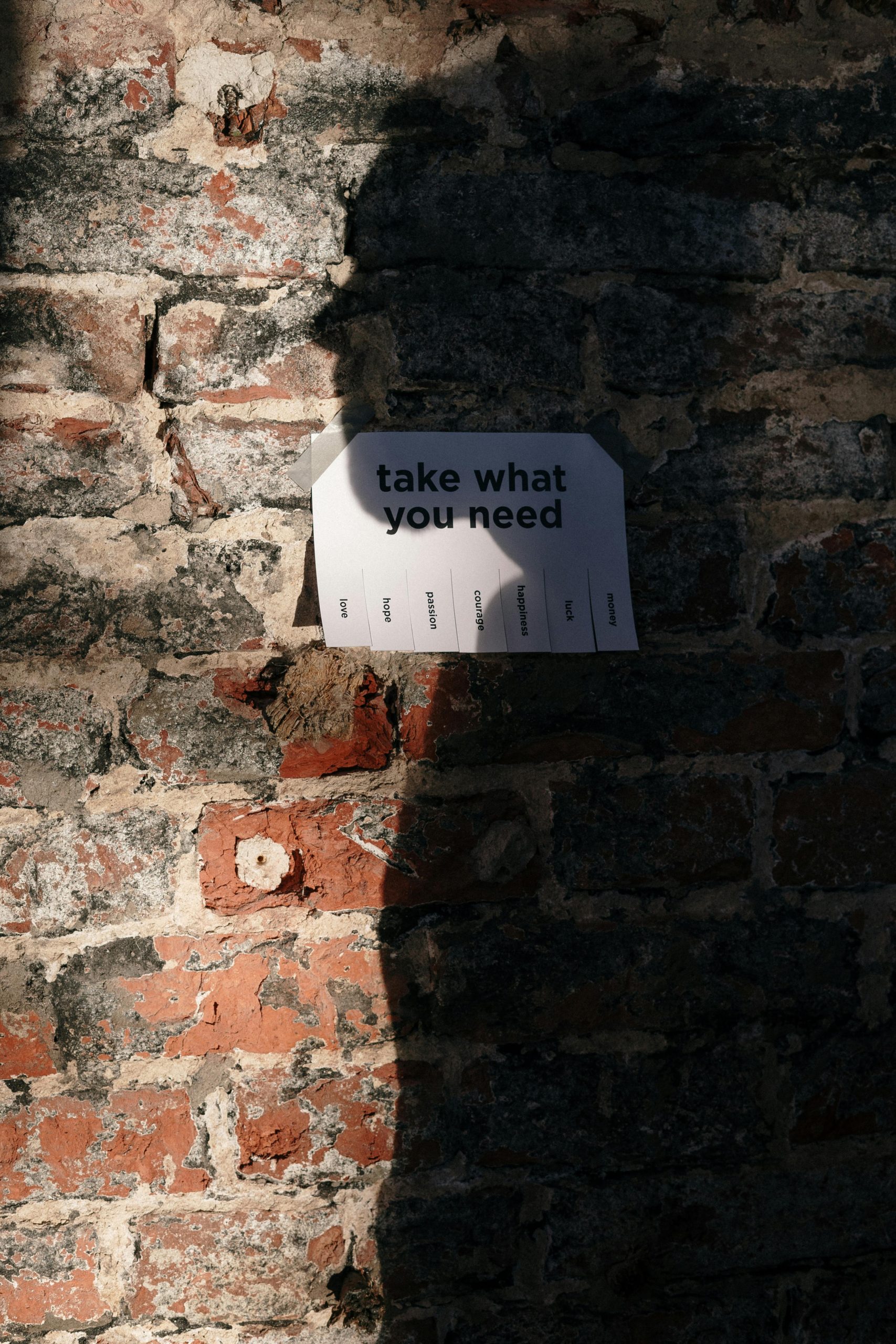Troubleshooting Linked Instagram Accounts for Facebook Ads: A Guide to Resolving ‘Identity’ Selection Issues
Launching effective advertising campaigns on Facebook often involves meticulous account management, especially when integrating Instagram accounts for cohesive brand presence. However, advertisers sometimes encounter hurdles when attempting to select the correct Instagram account under the ‘Identity’ setting within Facebook Ads Manager. This article explores common issues and practical solutions to ensure your desired Instagram account appears correctly during campaign setup.
Understanding the ‘Identity’ Setting in Facebook Ads Manager
The ‘Identity’ setting in Facebook Ads Manager determines which Facebook Page or Instagram account is credited with the ad. Proper selection is crucial for brand consistency, reporting accuracy, and audience engagement. When multiple accounts are linked, selecting the correct one ensures your advertising efforts align with your intended social media presence.
Common Challenges with Linking Instagram Accounts
Advertisers may find themselves unable to see their preferred Instagram account in the ‘Identity’ dropdown, even after linking it in Business Settings. Typical symptoms include:
- The incorrect or outdated Instagram account appearing as the default.
- The desired Instagram account not appearing at all, despite proper linkage.
- Persistence of the original account selection after attempting to switch.
Case Example: Persistent Issues Despite Proper Linking
Consider a scenario where an advertiser has two linked Instagram accounts—originally only one was connected to the Ads account. After linking the new desired Instagram account in Business Settings with full permissions, the account still doesn’t appear in the ‘Identity’ options after several days. Further attempts, like duplicating or creating new campaigns, do not resolve the issue.
Common Troubleshooting Steps
-
Verify Instagram Account Linking and Permissions
-
Ensure that the new Instagram account is correctly linked in your Business Settings under the ‘Instagram Accounts’ section.
-
Confirm that the linked account has the necessary permissions to manage ads.
-
Grant Proper Business Manager Permissions
-
Make sure your Business Manager has administrative access to both the Facebook Page and the Instagram account.
-
Check that the Instagram account is connected to the correct Facebook Page.
-
Wait for Propagation
-
Changes in Business Settings can sometimes take time to propagate across Facebook’s systems. Allow up to 48-72 hours for updates to take effect.
-
Create a Fresh Campaign
-
Attempt to create a new campaign from scratch rather than duplicating existing ones, as this can trigger the interface to recognize updated account links.
-
Clear Caches and Browser Data
-
Sometimes, cached data can interfere with the interface. Clear your browser cache or