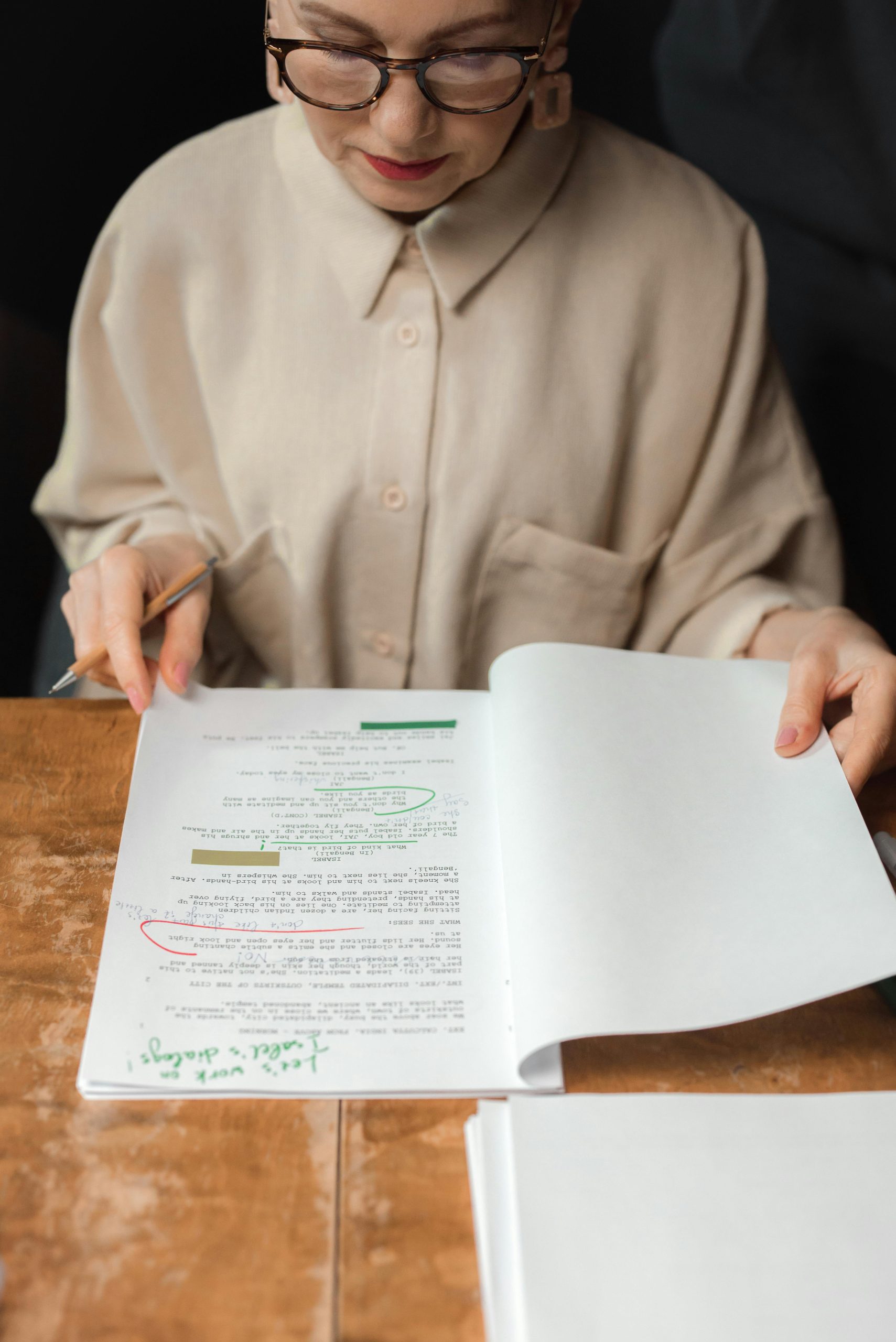Restoring a database from a backup can be a crucial task, and using TablePlus simplifies this process significantly. Here’s how you can restore a database backup using TablePlus:
Open TablePlus:
Launch the TablePlus application on your computer.
Connect to Your Database:
If you haven’t already, set up a connection to the database you wish to restore.
Click on the ‘Create a new connection’ option if needed, choose your database type (e.g., MySQL, PostgreSQL, etc.), and provide the connection details such as host, port, username, and password. Then, click ‘Connect’.
Select the Database:
Once connected, your databases will be listed in the sidebar. Select the target database you intend to restore.
Access the Restore Function:
Go to the main menu at the top of the screen. Click on ‘File’, then choose ‘Restore database…’.
Choose the Backup File:
A file dialog will appear. Navigate to the location where your backup file is stored. Note that the backup file should be in the correct format compatible with your database type (commonly .sql, .dump, or other specific formats).
Execute the Restore:
After selecting the backup file, TablePlus will prompt you to start the restoration process. Confirm that you want to proceed, and the application will begin restoring the data from the backup file into your selected database.
Verification:
Once the restoration is complete, it’s good practice to verify that the data has been restored correctly. You can do this by browsing the tables and checking the data integrity within TablePlus.
Troubleshooting:
If you encounter issues or errors during the restoration process, it’s advisable to check the format of your backup file or review the error messages for any specific indications of what might have gone wrong.
By following these steps, you can efficiently restore your database backups using TablePlus, ensuring your data integrity and availability.