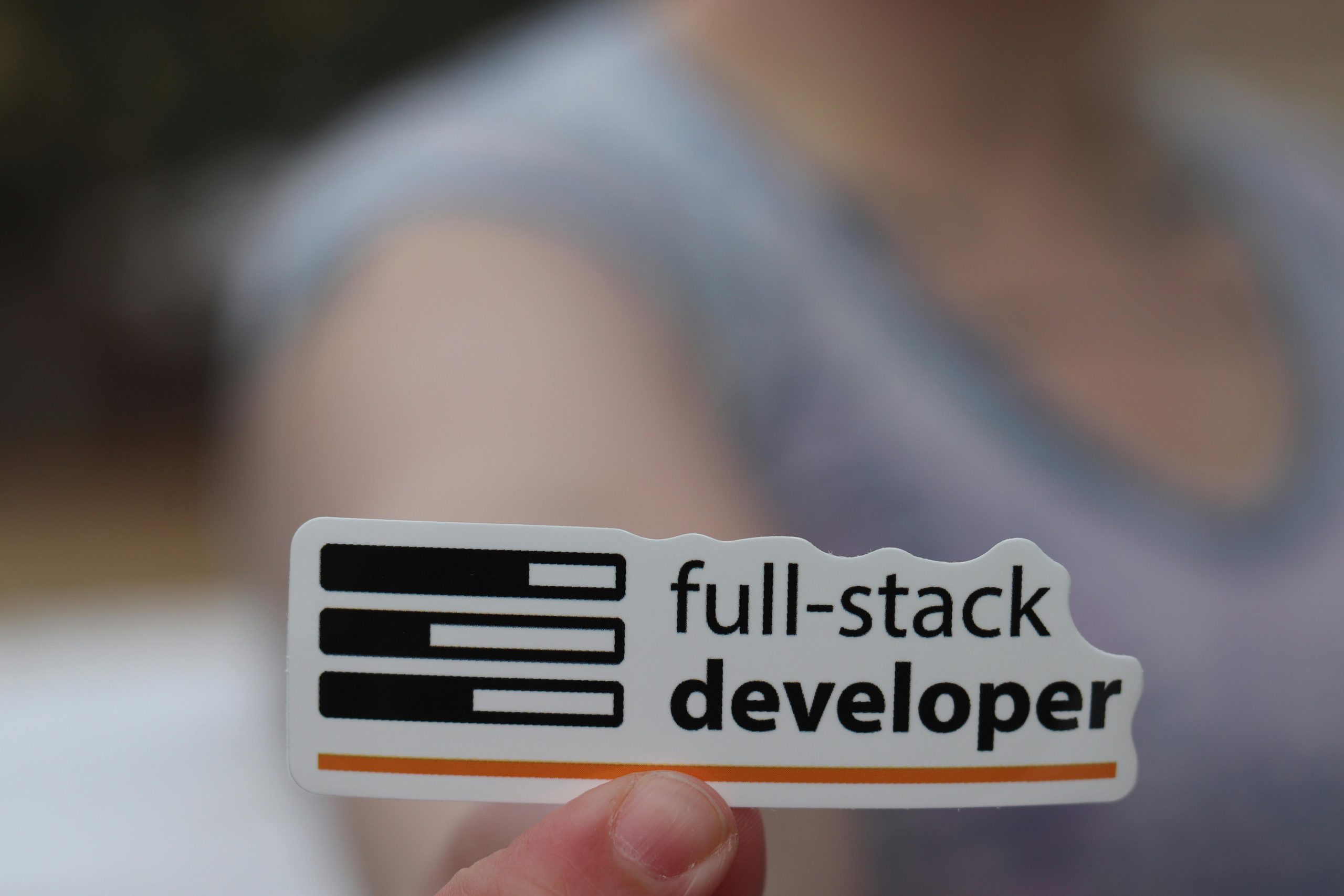Achieving a Default 80% View of Your Web Page in WordPress: A Guide
Many web developers and designers aim to present their website as if it is being viewed at a reduced scale, such as 80% zoom, by default. This can enhance the visual experience, ensure elements are proportioned correctly, or align with specific design goals. However, implementing this effect requires understanding how browser zoom and CSS transformations interact and how to achieve a similar result reliably across browsers.
In this article, we will explore methods to display your webpage at approximately 80% zoom by default, addressing common challenges and providing practical solutions suitable for WordPress sites.
Understanding the Challenge
Attempting to replicate a browser zoom level with CSS alone is a common approach. For instance, using:
css
transform: scale(0.8);
transform-origin: top center;
can visually scale your content to 80%. However, this method often “squishes” content rather than resizing the entire page as seen through browser zoom controls. It affects only the transformed element and may lead to layout issues, overlapping elements, or unintended visual artifacts because CSS transforms do not alter the document flow or the actual size of the viewport.
In contrast, when you manually zoom out in a browser (for example, pressing Ctrl + Minus or Cmd + Minus), the entire page and all elements are scaled uniformly. This approach doesn’t require CSS fixes because it is a browser feature.
The Core Solution: Adjusting the Viewport to Simulate 80% Zoom
To have your website load as if it is viewed at 80% zoom, the most reliable method is to modify the initial scale using the <meta> viewport tag. This method is commonly used in mobile and responsive design to control how a page appears on different devices.
Implementation:
Add or modify the following meta tag in your WordPress theme’s <head> section:
html
<meta name="viewport" content="width=device-width, initial-scale=0.8">
How to do this in WordPress:
- Use a child theme or a custom plugin to modify the
<head>section. - Alternatively, add the meta tag via the theme’s
header.phpfile or through the WordPress Customizer (under Additional CSS/Custom Code if supported).
Why Use <meta name="viewport">?
- The
initial-scaleparameter sets the initial zoom level when the page loads