How Do Developers Manage with Just a Laptop or Single Monitor?
My Thoughts on Multi-Monitor Setups
As a developer, I often wonder how others manage to work efficiently with just a laptop or a single monitor. Personally, I feel like I need at least two additional screens to keep my workflow smooth and productive. How do you all do it? I’d love to hear your experiences and tips!

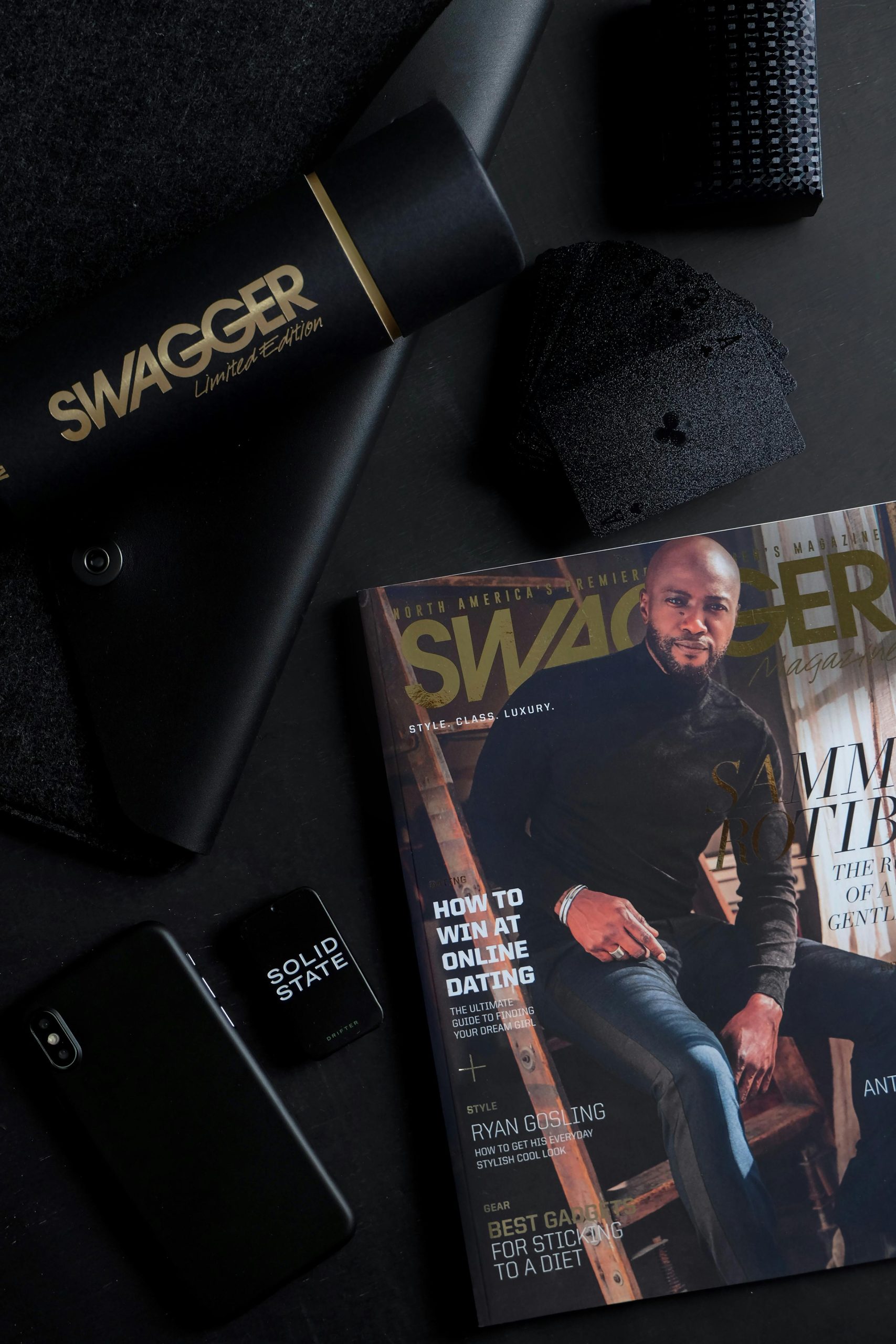
2 responses to “Finding Your Perfect Workspace: How Many Monitors Do You Really Need for Development?””
Working with a single monitor or a laptop screen can feel limiting, but many developers manage effectively with just one screen. Here are some tips and strategies to optimize productivity when using a single monitor:
Workflow Optimization
Use virtual desktops to separate different tasks or projects. Most operating systems support this feature:
Windows Key + Ctrl + Dto create a new desktop andWindows Key + Ctrl + Left/Right Arrowto switch between them.Mission Control(F3key or swipe up with three fingers) and add new desktops.Tiling Window Managers or App Tools:
Use third-party tools to tile windows and snap applications to different parts of the screen for better management.
Windows Key + Arrow Keys) or apps like FancyZones (PowerToys).Keyboard Shortcuts:
Master keyboard shortcuts for your IDE, browser, and other commonly used applications to switch between and control them faster without needing to use the mouse.
Terminal Multiplexers:
Software Tools
Use features like split editing to view multiple files side-by-side within the same window in editors like VSCode, Sublime Text, or Atom.
Browser Tabs Management:
Use extensions to group or manage open tabs efficiently to prevent clutter:
Communication and Focus:
Hardware Considerations
Even without additional screens, an external keyboard and mouse can make it more comfortable to work, especially for extended periods.
Laptop Stand:
Use a laptop stand to elevate the screen to eye level, reducing neck strain and improving posture.
**High-Resolution
As a developer who has transitioned between single and multi-monitor setups, I’ve found that the effectiveness of either largely depends on personal preference and the nature of the work being done. While two or more monitors can certainly enhance productivity by allowing for simultaneous multitasking—like running a local server while reviewing documentation or monitoring output—it’s also essential to consider how effectively we utilize our available screen space.
For those working with just one monitor, tools like window management software can help create a more organized workspace. Applications such as Split Screen or PowerToys can help simulate a multi-monitor experience by allowing you to divide your screen into sections. Additionally, embracing keyboard shortcuts for task switching can save time and reduce the need for visual redundancy.
It’s also worth noting the importance of a clutter-free and ergonomic workspace, which can have a significant impact on focus and comfort, regardless of the number of monitors.
Ultimately, finding what works best for you may involve a bit of experimentation. Perhaps a hybrid approach could be beneficial—starting with a single monitor setup and gradually incorporating additional screens based on your evolving workflow needs. I’d love to hear more about everyone’s experiences in adjusting their setups and what tools have made the biggest differences!