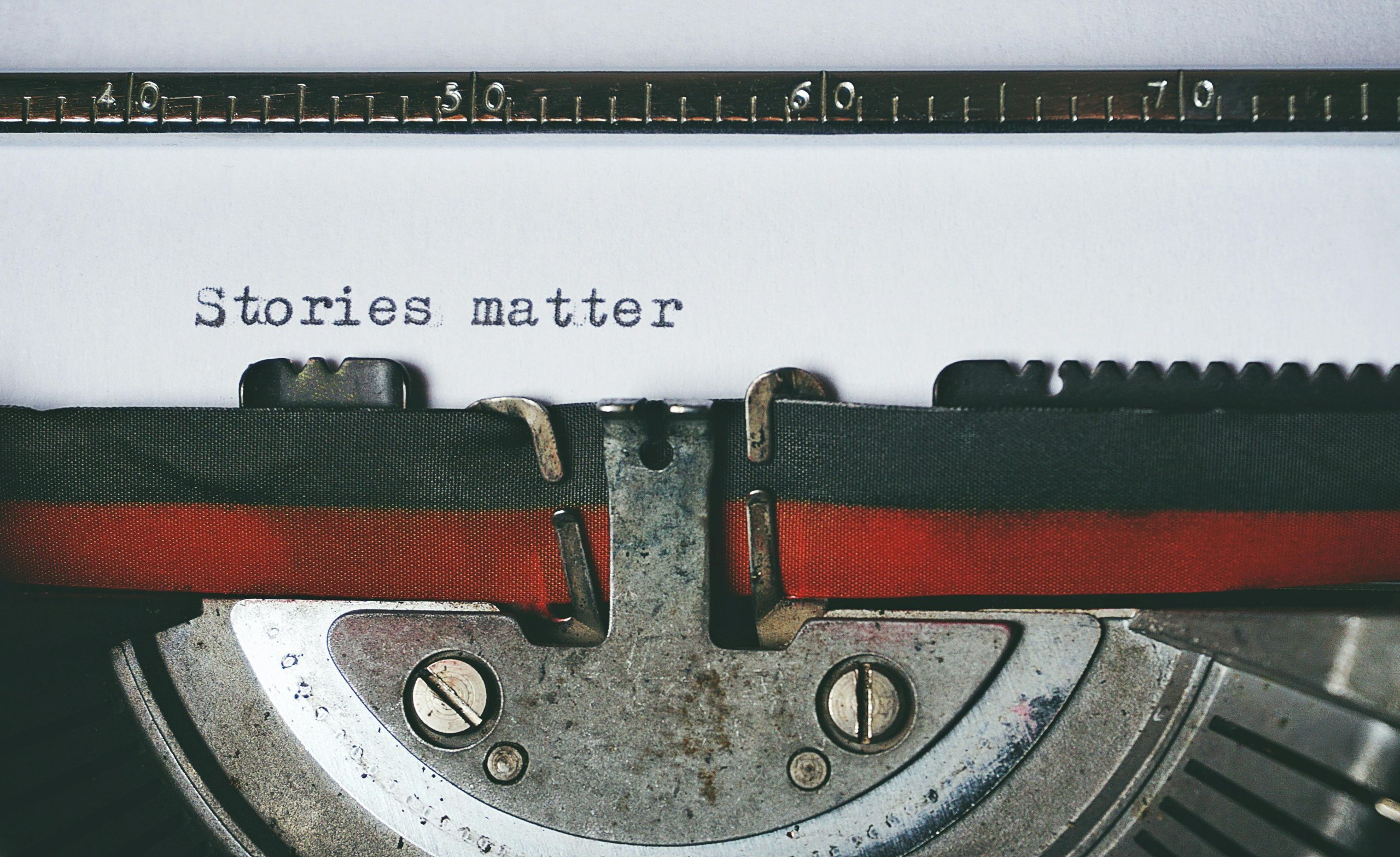Ensuring Persistent Black Text in WordPress Forms: A Step-by-Step Guide Using Kadence Theme
If you’ve ever noticed that the text you’re typing into a WordPress form changes color—turning red, for example—and want it to stay black at all times, you’re not alone. Many users, especially those with limited coding experience, find this styling quirk confusing. Fortunately, with some simple CSS adjustments, you can ensure your form input text remains consistently black, providing a better user experience and a more professional appearance.
Understanding the Issue
When users enter data into form fields, the input text can sometimes automatically change color—often as a result of default styles, browser behaviors, or theme customizations. In some cases, themes or plugins apply styles that make placeholder text or inputted text turn red when active or invalid, which might not be desirable.
In the context of the Kadence WordPress theme, this behavior may be linked to default validation styles or focus states that alter the color of input text. Without altering your theme’s core files or risking functionality issues, the best approach is to override these styles with custom CSS.
How to Keep Input Text Black – A Simple Solution
Step 1: Access Custom CSS Area
Navigate to your WordPress dashboard:
- Go to Appearance > Customize.
- Select Additional CSS.
Step 2: Add Custom CSS Rules
Insert the following CSS snippet to enforce black text color in your form input fields:
css
/* Keep input text black at all times */
.wp-block-contact-form input[type="text"],
.wp-block-contact-form input[type="email"],
.wp-block-contact-form input[type="url"],
.wp-block-contact-form input[type="tel"],
.wp-block-contact-form textarea {
color: #000000 !important;
}
Note: Replace .wp-block-contact-form with the specific classes or IDs associated with your form if your form uses different selectors.
Step 3: Save and Test
After adding the code, click Publish. Visit your form page, refresh, and test by typing into the input fields. The text should now remain black regardless of user interaction or theme behaviors.
Additional Tips
-
Target Specific Forms: If you have multiple forms and only want to modify one, identify the form’s unique class or ID using browser developer tools (Right-click > Inspect) and update the CSS selector accordingly.
-
Handling Placeholder Text: Placeholders