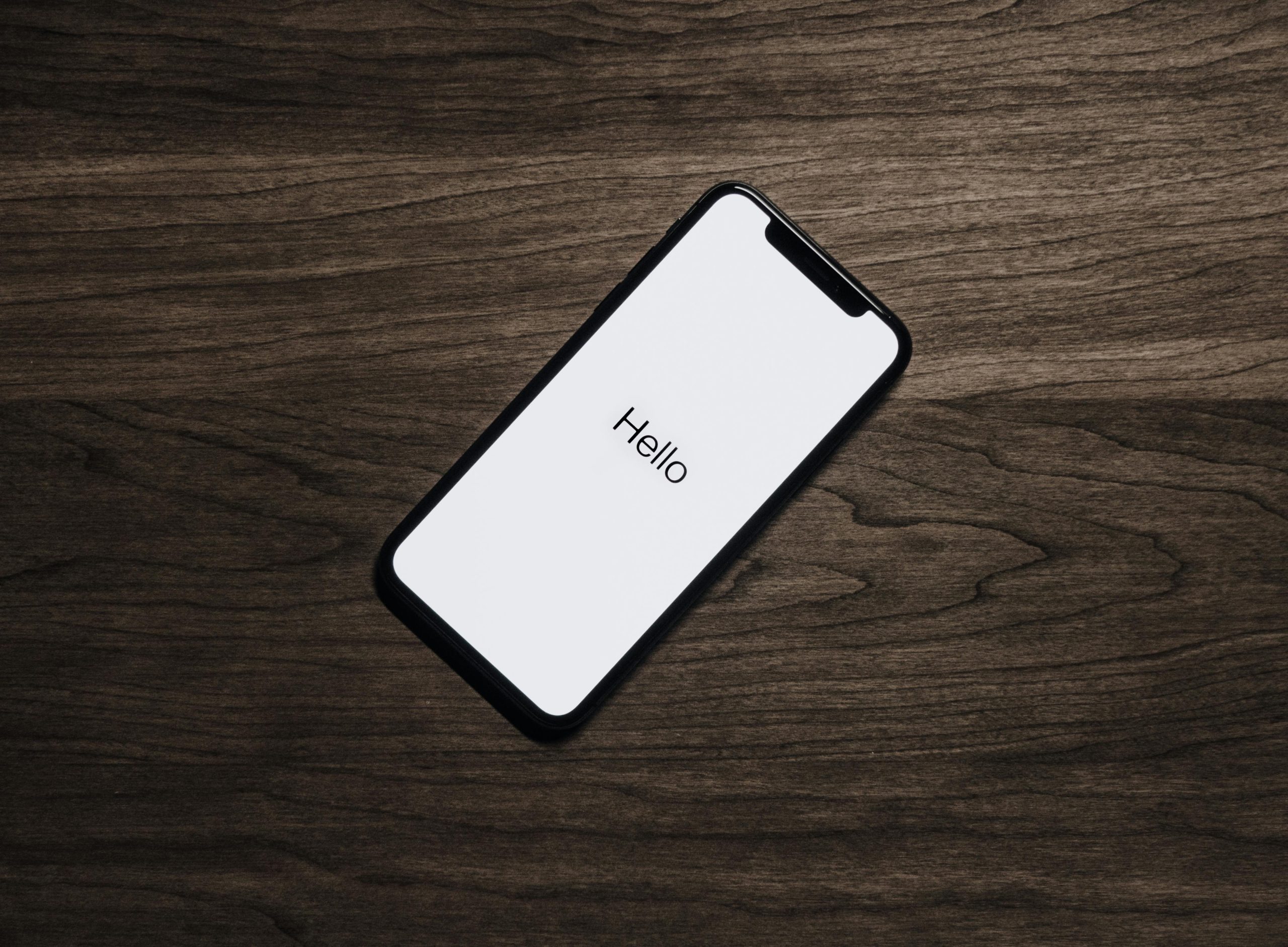Optimizing Mobile Element Inspection on Chromium Browsers: A Guide for Developers
In the realm of web development, accurately inspecting and testing mobile-specific elements can significantly streamline the creation of responsive and user-friendly websites. While browsers like Safari on macOS and iOS offer straightforward tools for switching user agents and viewing mobile-specific content, Chromium-based browsers such as Google Chrome, Opera GX, and others require a more nuanced approach. This article aims to guide developers through setting up precise user agent configurations within Chromium’s Developer Tools (DevTools) to ensure mobile elements, like banners, appear correctly during inspections—paralleling the experience provided by Safari.
Understanding the Challenge
Safari’s Developer Tools facilitate an effortless switch between user agents through a dedicated interface, enabling developers to simulate mobile views comprehensively. This includes not only viewport adjustments but also the underlying user agent string, which influences server responses and client-side scripts that detect device types.
Conversely, Chromium’s device emulation primarily adjusts the viewport and device metrics without automatically altering the user agent string to match a real mobile device. This discrepancy can result in certain mobile-only elements—such as banners, modals, or content loaded based on user agent detection—not appearing as expected during inspection.
Achieving Accurate Mobile Emulation in Chromium Browsers
To emulate a complete mobile environment in Chromium-based browsers, including the display of mobile-specific elements, developers should manually configure the user agent string alongside device metrics. Here’s a structured approach:
-
Open Developer Tools (F12 or right-click > Inspect).
-
Activate Device Emulation Mode:
-
Click on the device toolbar toggle (the icon resembling a phone/tablet) or press
Ctrl + Shift + M(Windows/Linux) orCmd + Shift + M(macOS). -
Select a Preset Device Profile:
-
Use the dropdown menu to choose a device like iPhone or Pixel. This adjusts viewport dimensions.
-
Customize the User Agent String:
- Access the ‘Network Conditions’ tab:
- In Developer Tools, click on the three-dot menu (
⋮) in the top right corner. - Navigate to More tools > Network conditions.
- In Developer Tools, click on the three-dot menu (
- Uncheck Use browser default under User agent.
- Enter a user agent string that mimics the desired mobile device. For example:
“`
Mozilla/5.0 (iPhone; CPU iPhone OS 15_0 like Mac OS X