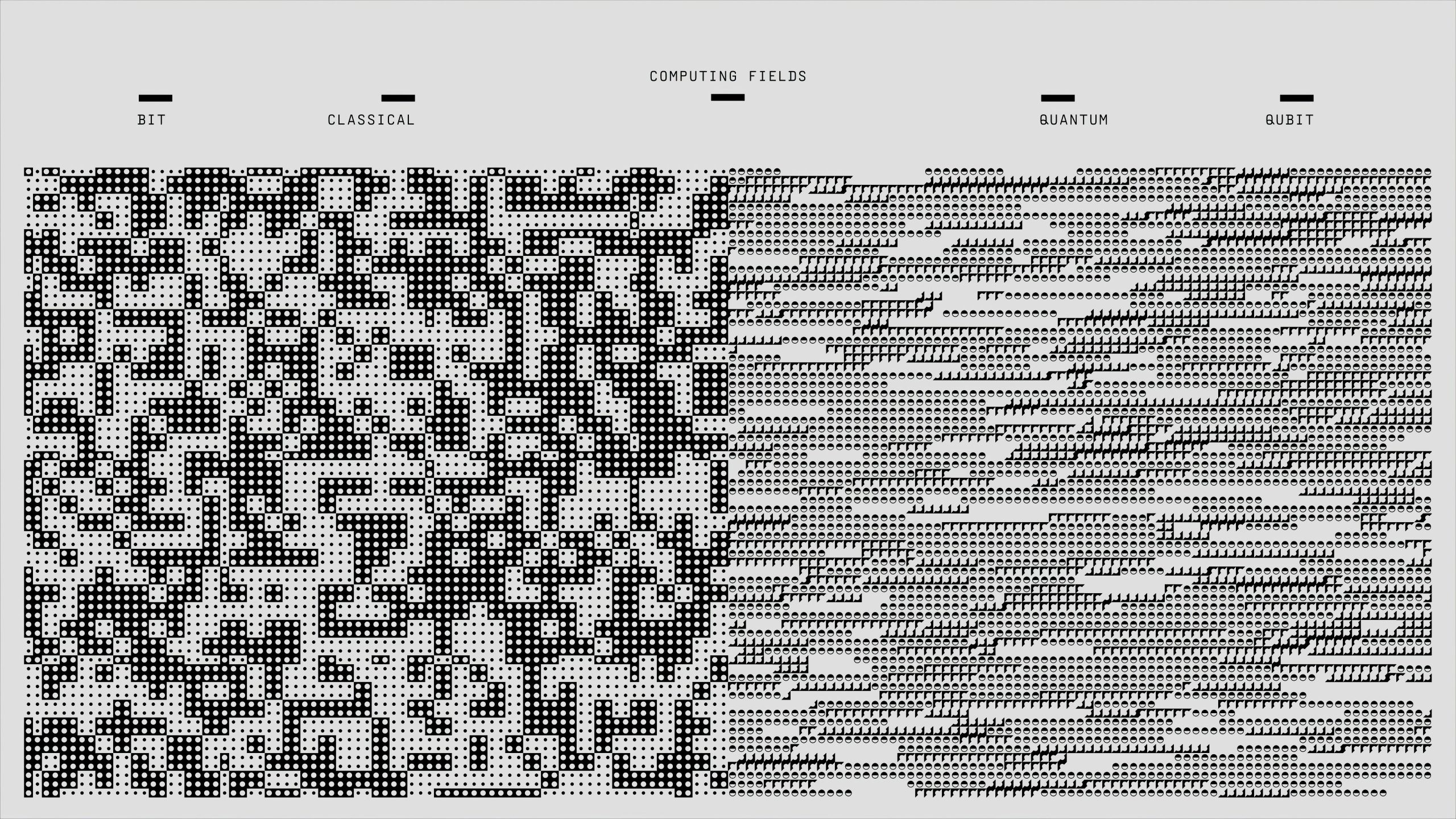Understanding the Key Considerations When Managing a Transferred WordPress Website
Starting your journey with a newly transferred website can be both exciting and daunting, especially if your experience has primarily been with static sites or content management systems like WordPress. Here’s a comprehensive guide to help you navigate this process smoothly and confidently.
- Clarify Your Access and Environment
Since you’re working on a cPanel-based hosting environment, it’s important to understand your limitations. You won’t have root access, so your modifications will be confined to the public_html directory or specific CMS folders. Ensure you have a full backup of all files and databases before making any changes, safeguarding against accidental data loss.
- Managing the Existing Codebase
The current website employs a custom PHP-based CMS with PHP 7.4 and spaghetti code structure. Your initial focus should be on understanding this codebase:
- Assessment: Review how the PHP components interact with HTML and JavaScript files.
- Refactoring: Plan to gradually segregate PHP logic from presentation layers to make future modifications more manageable.
-
Compatibility: Verify that your development environment matches the server’s PHP version to prevent compatibility issues.
-
Designing a Development Workflow
Setting up an effective local development environment is crucial. Tools like WAMP (Windows), MAMP (Mac), or XAMPP are suitable options for Windows users. These platforms allow you to:
- Download website files and the associated database.
- Recreate the live environment locally.
- Experiment with design changes without risking the live site.
When mirroring the live site locally, ensure you replicate the server’s software versions: Linux, Apache, MySQL/MariaDB, and PHP. This matching reduces surprises during deployment.
- Handling SSL and Port Settings
Security is paramount. You should:
- Obtain and install an SSL certificate to enable HTTPS, enhancing security and SEO.
- Check if your hosting provider manages SSL for you or if you need to install it manually.
-
Be aware of port configurations—standard HTTP uses port 80, and HTTPS uses port 443. Confirm these settings with your hosting environment.
-
Planning Your Site Update Process
Before changing templates or modifying the design:
- Test your updates on a local copy.
- Ensure that any new themes or plugins are compatible with your existing PHP version.
-
Maintain a staging environment if possible, to preview changes before going live.
-
Additional Considerations
-
Database backups: Regularly export your database, especially before substantial