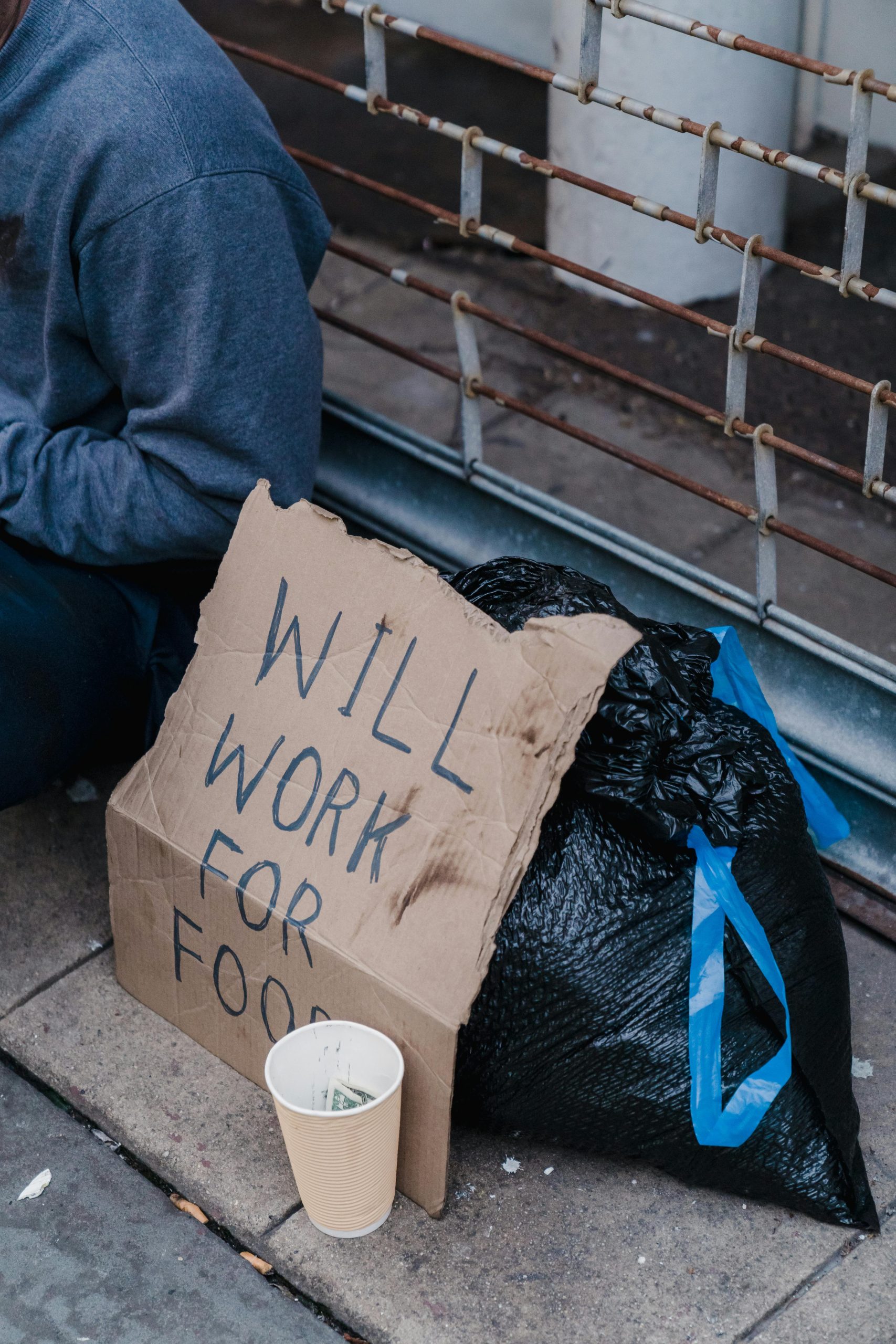Creating an Interactive Downloadable Checklist for Your Website: A Beginner’s Guide
Are you looking to add a downloadable, fillable checklist to your WordPress site but aren’t sure where to begin? You’re not alone! Many website owners want to provide their visitors with interactive tools that enhance usability and engagement. Fortunately, setting up a fillable checklist that visitors can complete and then download is easier than you might think, even if you’re new to web development.
Understanding Your Needs
Before diving into the technical aspects, clarify what you want your checklist to do:
- Should visitors fill out the checklist directly on your website?
- Do you want them to be able to download a copy of the completed form?
- Are you looking for a solution that doesn’t involve third-party services like Google Forms?
If you answered yes to these, keep reading—there are straightforward methods to achieve this using WordPress plugins and tools.
Choosing the Right Tool
For beginners, the best approach is to leverage dedicated form builder plugins that support file generation or PDF exports. Here are some popular options:
-
Formidable Forms – Offers advanced features including the ability to create downloadable PDFs of completed forms.
-
Gravity Forms – A robust plugin that, with add-ons, can generate downloadable files once a form is submitted.
-
WPForms – A user-friendly plugin that, with its pro version, supports file downloads and customizations.
Implementing the Workflow
Here’s a simplified outline to create your interactive checklist:
-
Install a Suitable Plugin: Choose a form builder plugin compatible with your needs and install it on your WordPress site.
-
Design Your Checklist: Use the plugin’s interface to build your checklist with the desired fields, ensuring it’s easy to fill out.
-
Configure Download Options: Set up the form to generate a downloadable confirmation or a PDF of the filled-out checklist. Many plugins have built-in options or integrations for PDF creation.
-
Embed the Form: Place the form on your webpage using the provided shortcode or block, making it accessible to your visitors.
-
Test Your Setup: Always test the form to ensure that users can complete the checklist and receive or download their personalized copy without issues.
Alternative Solutions
If you prefer a simpler method without creating a form from scratch, consider using PDF editors that allow users to download a template and fill it offline, but for online interactivity, form plugins are recommended.
Conclusion
Adding a customizable,