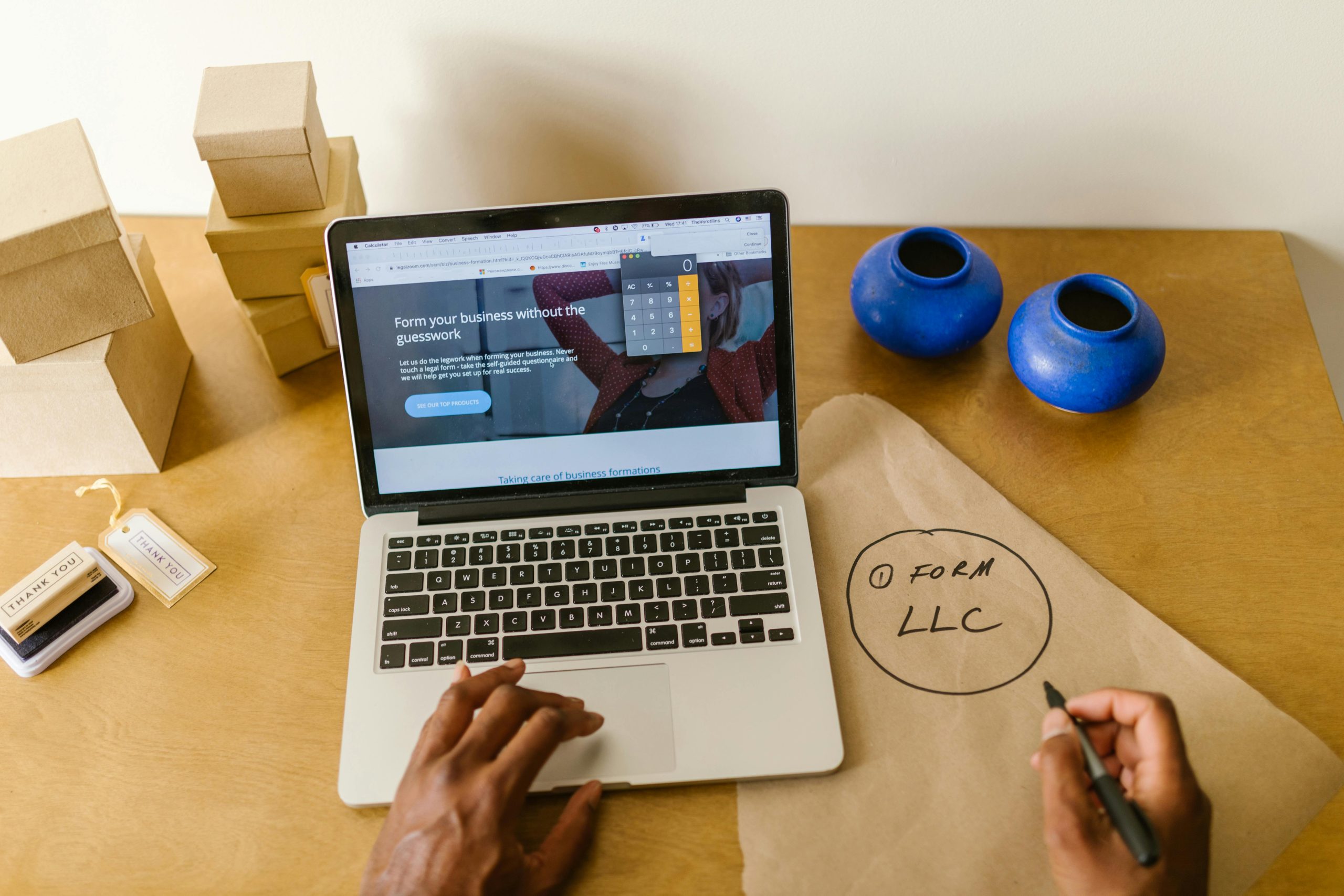Optimizing Your Workflow for Updating a Personal WordPress Website: Best Practices and Tips
Managing and updating a personal website built on WordPress can be a rewarding process, especially when you’re aiming to redesign and improve its performance and responsiveness. Whether you’re considering a technology shift or simply refining your development workflow, having a streamlined approach is essential. Here, we’ll explore an effective strategy for working on your WordPress site locally, making changes safely, and deploying updates seamlessly—without overcomplicating your setup.
Understanding Your Current Setup
Your website currently utilizes an older version of Bootstrap to achieve responsiveness. You’re contemplating a transition to native CSS techniques like Flexbox, Grid, and Media Queries, or possibly adopting a utility-first CSS framework such as Tailwind CSS. Such enhancements can lead to better performance, easier maintenance, and more modern design capabilities.
Key Considerations
- Local Development Environment: Developing locally allows you to experiment freely without impacting your live site.
- Data Management: Typically, the database contains dynamic content; for front-end design edits, a copy of the database isn’t always necessary unless content editing or plugin testing is involved.
- Deployment Method: You need a reliable way to synchronize your local changes with the live site via FTP, given your current hosting constraints.
- Access Restrictions: With only FTP access, SSH is off the table, so your workflow should accommodate this limitation.
- Platform: You’re working on macOS, which provides various tools to facilitate development.
Recommended Workflow
- Setting Up a Local Development Environment
Use tools like Local by Flywheel, MAMP, or XAMPP for macOS to create a local server environment compatible with your WordPress installation. This setup allows you to duplicate your site locally, including themes and plugins.
-
Cloning Your Website Files
-
Download your current theme and plugin files via FTP.
- Set up a local WordPress install and replace the theme directory with your existing theme files.
-
Ensure any custom configurations or assets are included.
-
Handling the Database
For front-end redesigns, working without a full database copy is often sufficient. However, if you need to test content-related features, export your live database and import it into your local setup using tools like phpMyAdmin or WP-CLI.
-
Making Design and Code Changes
-
Switch over to native CSS, Flexbox, Grid, or Tailwind CSS as planned.
- Use code editors such as Visual Studio Code for editing your