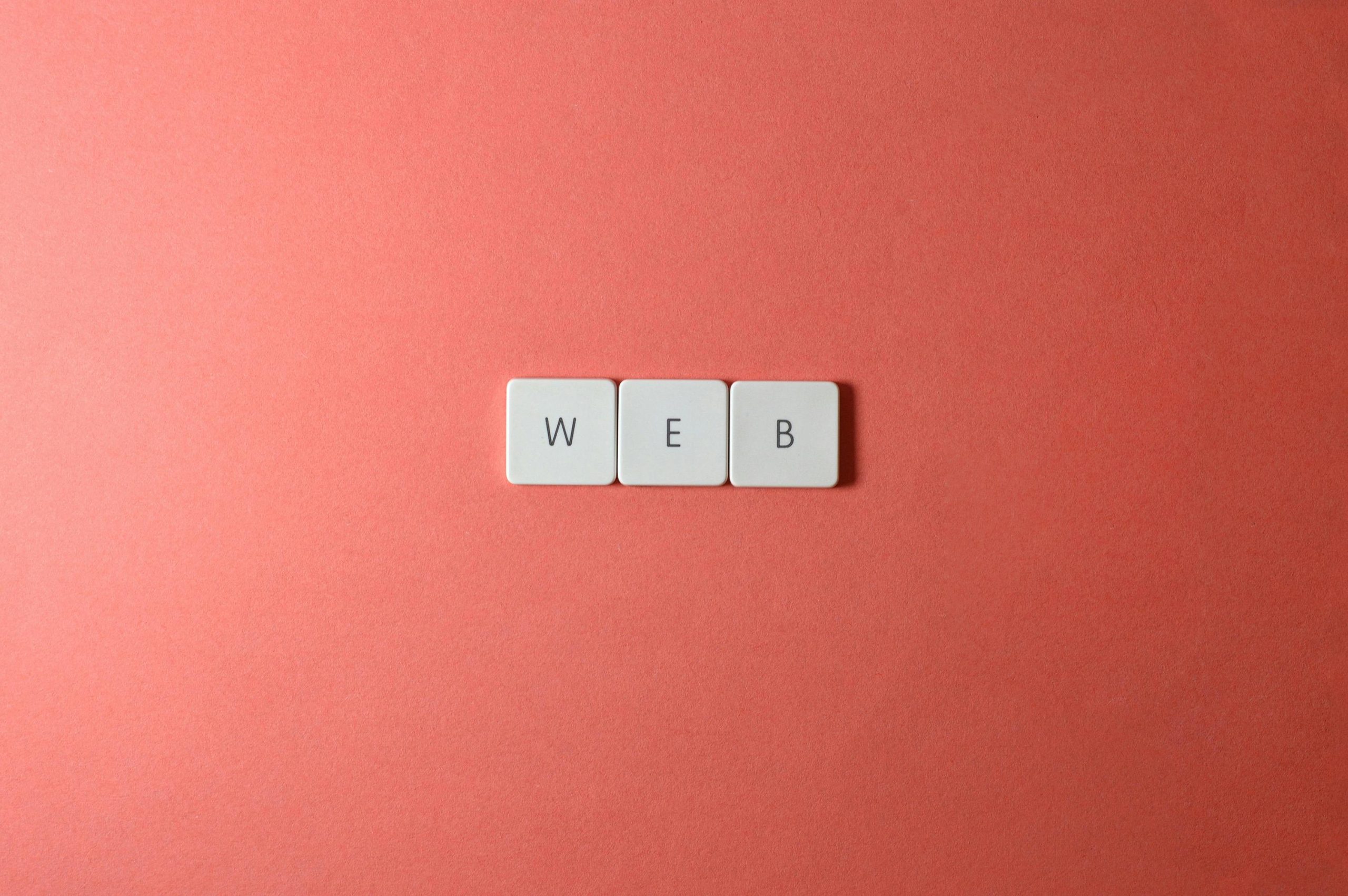Ensuring Consistent Display of Custom HTML Email Signatures in Outlook
Creating a professional and visually appealing email signature using HTML can significantly enhance your brand’s image. However, many users encounter challenges with images and styles not displaying correctly when their emails are received through Outlook. This common issue often leads to images being stripped or layout elements breaking, especially when replying to clients or stakeholders using Outlook.
Understanding the Challenge
If you’ve developed a custom HTML email signature, perhaps incorporating your company logo and social media icons stored on a service like Amazon S3, you might notice that recipients using Outlook don’t see your images consistently. Despite configuring your storage permissions correctly, Outlook may still block external images for security reasons or due to certain HTML and CSS restrictions.
Key Factors Contributing to Image Removal
- External Image Blocking: Outlook often blocks images hosted on external servers by default to protect users from potentially malicious content.
- HTML and CSS Compatibility: Outlook has limited support for modern HTML and CSS, which can result in styling issues or missing images.
- Image Accessibility and URLs: Even if your images are publicly accessible, incorrect URL formatting or server restrictions can prevent images from displaying.
Strategies to Preserve Signature Images in Outlook
-
Use Inline Embedding with Data URIs (When Appropriate)
For small images such as icons, embedding images directly into your HTML using data URIs can ensure they are transmitted along with the email, reducing dependency on external hosts. However, this method can significantly increase your email’s size. -
Host Images on Reliable, Friendly Servers
Ensure your images are hosted on trusted, reputable servers with proper HTTP headers. Amazon S3 should work if images are publicly accessible with correct permissions. -
Leverage Outlook-Compatible HTML Coding Practices
Design your signature using HTML tables and inline CSS, which are more reliably rendered in Outlook. Avoid external CSS files and modern CSS features that Outlook doesn’t support. -
Use ‘cid:’ Embedded Images
Embedding images directly into your email as attachments and referencing them via Content-ID (cid:) can improve reliability across email clients. This involves attaching images within your email and referencing them in the HTML signature. -
Encourage Recipients to Display Images
While you can’t always control client-side settings, including clear instructions or reminders to recipients to enable images can help.
Additional Tips
- Test your email signatures thoroughly across different email clients, especially Outlook versions.
- Use email testing tools like Lit