Seeking Solutions for an Embedded PDF Viewer with Annotations
Hello everyone,
I’m reaching out for some assistance with a web design project I’m working on alongside a friend. While we’re enthusiastic about the process, we both consider ourselves pretty new to this field. We’ve tried getting insight from personal contacts in web design, but unfortunately, we haven’t had much luck. That’s why I’m turning to this wonderful community for guidance—thank you in advance!
Our goal is to create a feature similar to the one showcased here: New York Times Interactive Document. We want the capability to upload documents—preferably PDFs, although we are flexible with JPEGs as well—and showcase them with interactive annotations. We envision a setup where highlighted text triggers pop-up annotations as users scroll or hover, resembling a tooltip function.
Ideally, we’re hoping to find a straightforward, off-the-shelf solution—perhaps a plugin that lets us embed PDFs with our own annotations. We considered the Genius annotator feature; however, it opens the door for anyone to add annotations, which isn’t suitable for our needs. We simply want to present our insights to the public.
We would also entertain a plugin that allows easy highlighting or tooltip functionalities for JPEG images in WordPress or Squarespace.
Another factor to keep in mind is that we plan to incorporate multiple documents in this interactive format. It would be incredibly beneficial if users could search the text within these documents. While this advantage leans toward PDFs, we do recognize that working with them can be cumbersome at times. There’s a possibility we could upload PDFs separately and use them to enable a search feature.
In theory, creating this from scratch in HTML shouldn’t be overly complicated for an experienced web designer, but given our current commitments and lack of expertise, we would prefer a ready-made solution. If this isn’t feasible, we may need to consider hiring a professional to help us out.
Any insights, recommendations, or advice regarding the best options for this project would be greatly appreciated! Thank you for your help!

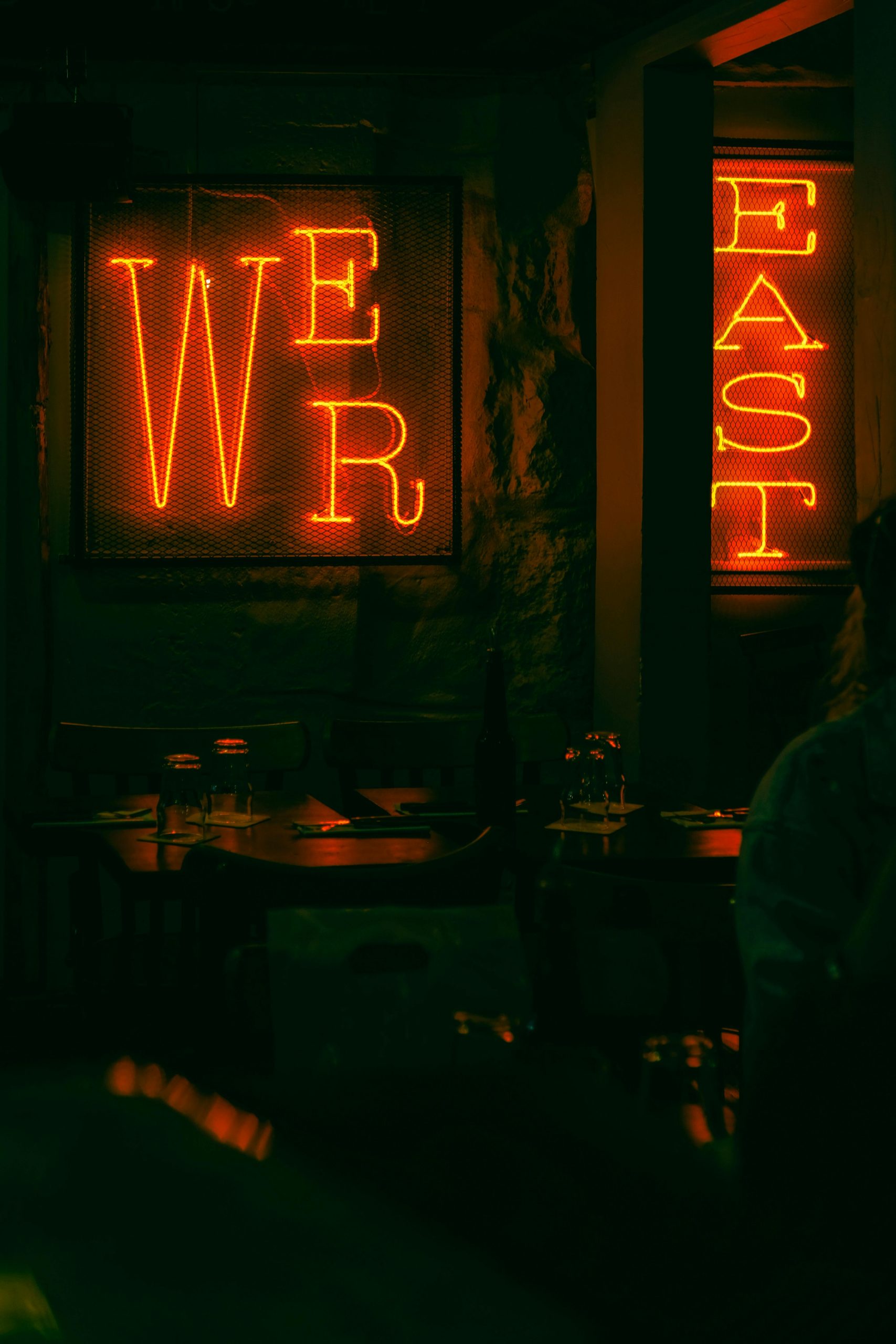
2 responses to “PDF Viewer with Annotation Capabilities for Embedding”
Hello!
It’s great that you’re embarking on this project to enhance your friend’s web design with embedded PDF viewers that incorporate annotations. Navigating through PDF functionality can be a bit daunting, especially when you’re looking for specific interactive capabilities. Let’s break down your requirements and explore some viable solutions.
1. Selecting the Right Plugin
For WordPress specifically, there are several plugins that can help you embed PDFs and facilitate annotation functionality. Here are some notable options:
PDF Embedder: A user-friendly plugin that allows you to embed PDFs with a simple shortcode. While it primarily focuses on displaying PDFs, you can extend its functionalities with add-ons. However, it doesn’t have built-in annotation tools directly.
Annotator: This is a more versatile choice. This plugin allows you to post annotations as comments associated with a PDF. It does need a little bit of a setup but is close to your requirement of displaying your own annotations without allowing public edits.
PDF Viewer for WordPress: This premium option provides a powerful PDF viewer with annotation capabilities. It allows you to highlight text and add tooltips, which is precisely what you need for the interactivity you described. Users can hover over highlighted sections to see additional comments or notes.
2. Hover Annotations and Tooltips
If you specifically want to include tooltips that appear on hover, consider using JavaScript libraries that enhance interactivity:
PDF.js with Custom Overlay: This library by Mozilla can render PDF files and can be modified to support tooltips. You’ll need some JavaScript knowledge here, but it can be an excellent custom solution. You’d create overlays to display text comments when users hover over highlighted areas in the PDF.
Web Annotation Libraries: Libraries like Hypothesis allow you to embed and annotate PDFs or images in a collaborative way, but you can set it up to limit annotations to your own inputs. This might require some manual tweaks to ensure user input is restricted, so it’s easier if you have access to a developer.
3. Working with JPEGs
If PDFs become cumbersome, using JPEGs can still be a valid option. In this case, consider:
Image Maps: You can create image maps in HTML, which allow you to define clickable areas on a JPEG that can spawn tooltips or pop-ups. However, this does involve some manual coding.
Custom Image Annotation Tools: Tools like Annotable or Markup Hero can let you upload images and add annotations, which you can then embed with an iframe on your site.
4. Document Management and Search
Since you mentioned needing a search functionality for multiple documents:
Elasticsearch or Algolia: These are powerful search solutions that can index content from your PDFs. You can have PDFs stored in a directory and use their document parsing features to make them searchable.
Custom Solution: If you decide to upload PDFs separately, look at utilizing a WordPress plugin like SearchWP that can index PDF files. This allows users to search through the content of the PDFs and retrieve them easily.
5. Getting Help
Since you mentioned hiring someone, it might be worth connecting with a WordPress developer to set this up. Sites like Upwork or Fiverr can help you find freelancers who specialize in custom web development. Clearly define your requirements, including the desired functionalities for annotation, hover effects, and search capabilities. This will help ensure you get bids from developers who can meet your needs without overshooting your budget.
Conclusion
Combining the right plugins with some JavaScript customization may lead you to the desired outcome for your project. Don’t hesitate to test out a few options, and remember that clear documentation and community forums are great resources when making your choice. Best of luck with your project! If you have any further questions or need more detailed explanations, feel free to reach out.
Hi there!
Your project sounds exciting, and the need for an embedded PDF viewer with annotation capabilities is definitely a valuable feature for enhancing user engagement. Here are a few suggestions that might help steer you in the right direction:
1. **PDF.js**: This open-source JavaScript library can help you embed PDFs directly into your web pages. While it might require some custom coding to implement annotation features, there are wrapper libraries like `pdf-lib` that simplify adding interactive elements. You could create a customized experience that aligns with your vision.
2. **Plugins**: If you’re looking for an off-the-shelf solution, consider exploring plugins specifically designed for WordPress. One noteworthy option is **WP PDF Embedder with Tools**, which allows users to view and comment on PDF files. It offers a simple interface that may meet your needs for interactivity without opening the door for public annotations.
3. **Searching within Documents**: For the text search functionality, you might leverage document indexing plugins like **SearchWP** or **Relevanssi**. These can index your PDFs and make the content searchable, enhancing the user experience significantly.
4. **Annotation Tools**: For interactive annotations, consider leveraging tools like **Hypothesis** or **Kami**. Although they are typically used for classroom settings, they offer robust annotation features and can be embedded, allowing you to control user access and visibility.
5. **Hiring a Professional**: If you find the technical requirements overwhelming, it might be worth investing