Understanding GTM 404 Errors During JavaScript Rendering in Screaming Frog: Should You Be Concerned?
If you’ve encountered a GTM (Google Tag Manager) 404 error while using Screaming Frog’s JavaScript rendering feature, you might be wondering if this is a significant issue to address or simply a technical quirk of the tool.
First, it’s crucial to recognize that Screaming Frog is a powerful SEO crawler designed to analyze websites thoroughly. When it performs JavaScript rendering, it simulates how search engines like Google view your pages. However, sometimes this process can reveal 404 errors that seem to stem from Google Tag Manager implementations.
So, what does this mean for your website? In many cases, these 404 errors are not indicative of an actual problem with your site. They may arise from the way GTM is structured or due to tags that have not yet fully loaded. Essentially, the errors could be misrepresentations caused by the crawling tool’s interaction with the tag manager.
To summarize, while it’s always good practice to investigate any 404 errors that appear, a GTM-related 404 occurring during a Screaming Frog crawl is often not a cause for alarm. Nevertheless, keeping an eye on your site’s performance and the functioning of your tags can help ensure you maintain optimal SEO health.
If you are experiencing persistent issues or if these errors show up outside of this context, it may be worth diving deeper into your GTM configurations or seeking additional expert guidance.
Stay informed and proactive in managing your website’s SEO performance!

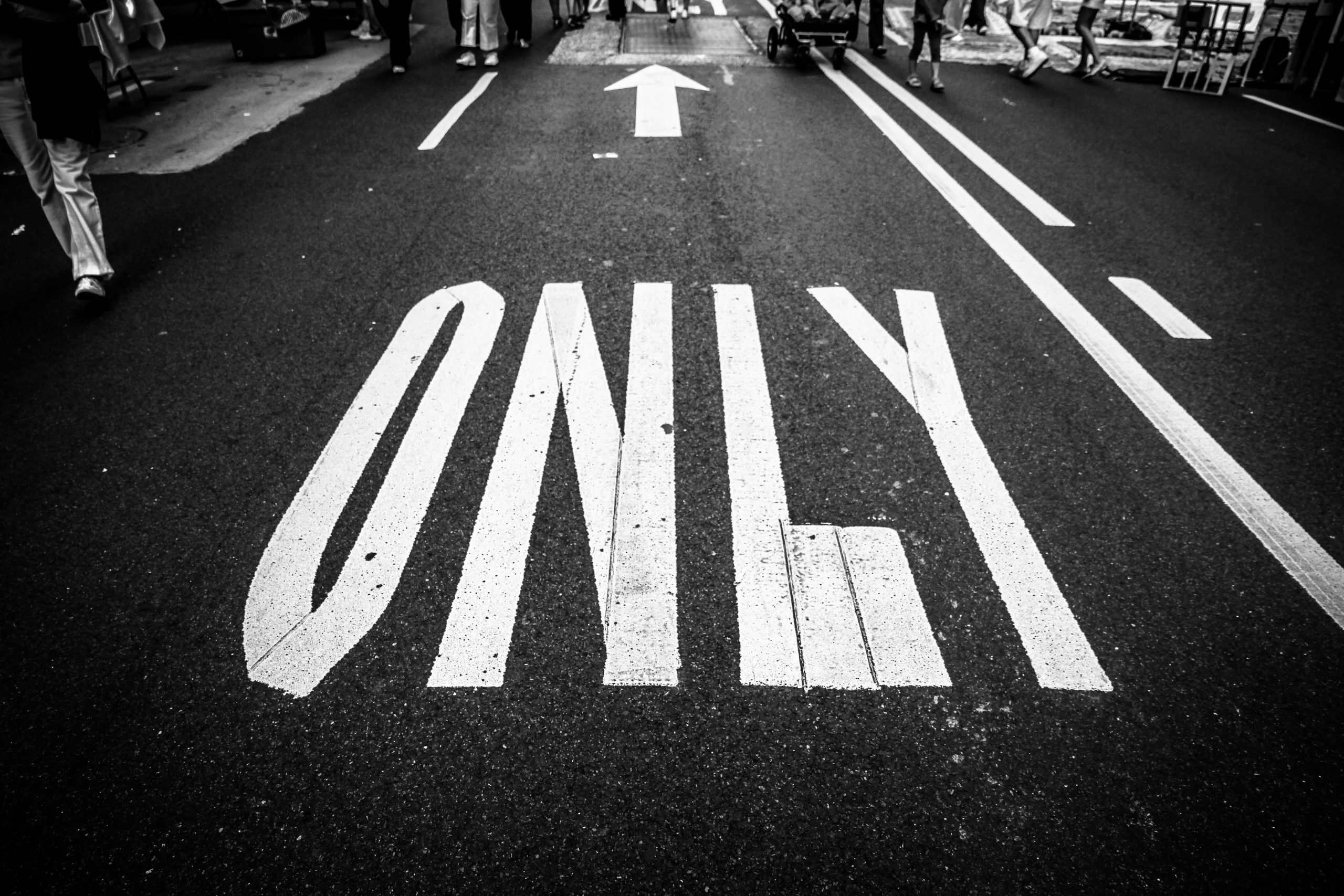
2 responses to “GTM 404 during JS rendering in Screaming Frog – cause for concern?”
It’s great to see you delving into the nuances of SEO tools like Screaming Frog! Encountering a GTM 404 error when crawling with JavaScript rendering can indeed be concerning, but let’s break this down further to understand the implications and how to approach the issue effectively.
What is a GTM 404 Error?
A GTM (Google Tag Manager) 404 error generally indicates that the resource requested by the crawler—a specific GTM URL—was not found on your server. This can happen for various reasons such as misconfigured GTM parameters, the tag manager not being set up correctly, or the resource being deleted or moved.
Is it Just the Tag Manager Tag Confusing the Tool?
It’s possible that the GTM tag may be misleading Screaming Frog into reporting a 404 error, especially if other important content and resources are being loaded dynamically via JavaScript. When Screaming Frog is configured for JavaScript rendering, it attempts to load all resources as a browser would. If there are tags or changes in the tag manager that lead to broken links or bad requests, you may see a 404 error in the crawl results.
Should You Be Worried?
Impact on SEO: A 404 error itself does not directly impact your SEO unless it is affecting content that search engines cannot index. If the pages and resources that result in GTM 404 errors are crucial for your SEO strategy, then yes, you should address it.
Debugging the Issue:
Chrome DevTools: Use Chrome Developer Tools (F12) to perform a manual debug. Look for Network errors while loading your pages normally and see if you can replicate the GTM 404 errors.
Screaming Frog Settings: Double-check the configuration settings in Screaming Frog. Ensure that it can effectively render JavaScript and that you have set the right user-agent. Sometimes, changing the user-agent might affect how resources are crawled.
Practical Steps Moving Forward
Conclusion
Ultimately, a GTM 404 error when crawling with JS rendering should be investigated thoroughly, especially if it appears to affect crucial content. Follow the debugging and auditing steps outlined above to ensure your Google Tag Manager setup is robust and functioning correctly. Always prioritize resolution to maintain a healthy SEO landscape for your website. Don’t hesitate to ask for help from your development team or consider consulting an SEO professional if the issue persists. Best of luck!
Thank you for shedding light on the nuances of GTM 404 errors during JS rendering in Screaming Frog! It’s a common confusion for many who rely on this tool to assess their site’s SEO health.
One point I’d like to emphasize is the importance of distinguishing between temporary errors and those indicative of structural issues. As you mentioned, while GTM-related 404s can often be harmless, they can sometimes mask underlying problems if they persist beyond the testing phase. It’s beneficial to routinely audit your GTM setup, checking for broken tags or javascript errors that could inadvertently impact tracking and analytics.
Additionally, I recommend leveraging the browser’s developer tools to see how GTM executes in real time. This can provide clarity on whether the 404s relate to non-loaded tags during the rendering simulation or if there’s another underlying issue at play. Consistency in monitoring these aspects will certainly aid in maintaining not just the SEO performance, but also the overall user experience on your site.
Engaging with your GTM configurations regularly and *testing in real-world scenarios* can make a substantial difference. Plus, including fallback mechanisms for tags can prevent issues if certain scripts do fail to load. Thanks for the insightful post! It’s a great reminder to stay vigilant in our SEO practices.