How Can I Achieve This?
As someone relatively new to front-end development, I need some guidance. How can I make my outline stop when it reaches the text, as shown in the image? Additionally, how can I place text in that specific area? Any advice or tips would be greatly appreciated!

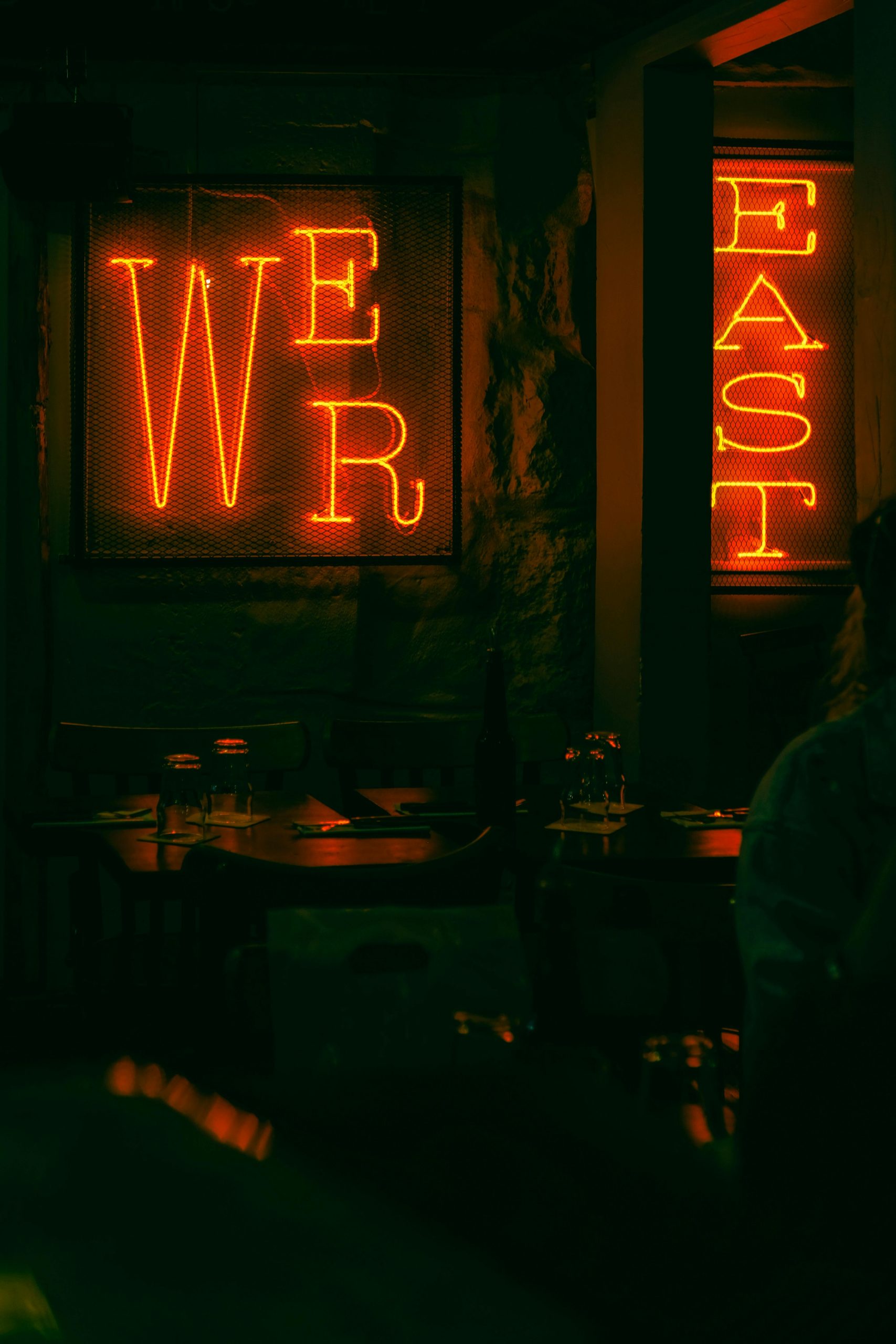
2 responses to “How to Accomplish This Task”
In the context of web development, when you refer to an “outline” that should stop when it hits text, it sounds like you’re looking for a way to control the styling of elements such that the outline (likely meaning a border or some form of visual indicator) doesn’t overlap or obscure text. Here’s a guide on how you can achieve this and get text into your webpage.
Understanding CSS Outlines
First, let’s clarify what an “outline” is in CSS. The
outlineproperty in CSS is used to draw a line around elements, outside the borders, to make them stand out. Here’s a basic example:css.outlined-element {
outline: 2px solid blue; /* This will create a solid blue outline around the element */
}
Making an Outline Stop at Text
If you want the outline (or any border effect) to naturally stop or change its behavior when it nears or intersects with text, here’s a typical approach:
css.box {
border: 2px solid black;
padding: 10px; /* Ensures text does not touch the border */
box-sizing: border-box; /* Ensures padding is included within the border width */
}
Adding Text to Your Webpage
Here’s how you can add text to your web page using HTML:
<p>,<div>, or<span>to add text content.“`html
Great question! It sounds like you’re looking to control the behavior of an outline and position text exactly where you want it in your layout. To stop an outline from extending beyond your text, you might want to consider using CSS properties like `outline` along with `padding` or `margin`.
For example, if you’re giving an element an outline, make sure to set the `padding` value appropriately so that the outline doesn’t overlap with the text. Here’s a simple example:
“`CSS
.your-element {
outline: 2px solid black; /* or any color you prefer */
padding: 10px; /* Adjust as needed */
}
“`
To position text in a specific area, consider using `position: relative;` for the parent element combined with `position: absolute;` for the text element, allowing you to fully control its placement. Here’s a snippet to illustrate:
“`CSS
.parent {
position: relative;
border: 1px solid transparent; /* for visibility */
}
.child {
position: absolute;
top: 10px; /* Adjust these values */
left: 10px; /* to place text exactly */
}
“`
Just ensure that the `parent` element has dimensions set so that the `absolute` positioning of the child works correctly.
Experiment with these approaches, and you’ll find the right fit for your design! Don’t hesitate to ask if you have further questions!