Understanding Figma Design Dimensions for Web Development
When embarking on a new web design project in Figma, one of the key considerations is selecting the appropriate screen dimensions for your frames. As web design continues to evolve, it’s essential to understand the various sizes that best accommodate different devices and viewing formats.
Common Screen Sizes for Figma Design
While there isn’t a universally accepted screen size to adhere to when creating frames in Figma, several commonly used dimensions can serve as a guideline. Here are some typical dimensions to consider:
- Mobile Devices: 320 pixels wide
- Tablets: 768 pixels wide
- Desktops: 1024 pixels wide
Are These Dimensions the Standard?
The dimensions I’ve listed are frequently utilized in design workflows, but it’s crucial to remember that “correct” can vary based on specific project needs and target audiences. As responsive design becomes increasingly important, considering a wider range of screen sizes, including larger screens and high-resolution displays, can enhance the functionality and accessibility of your designs.
In summary, while the listed dimensions provide a solid foundation for your Figma projects, it’s always advisable to adapt and iterate based on your unique requirements and user experiences.

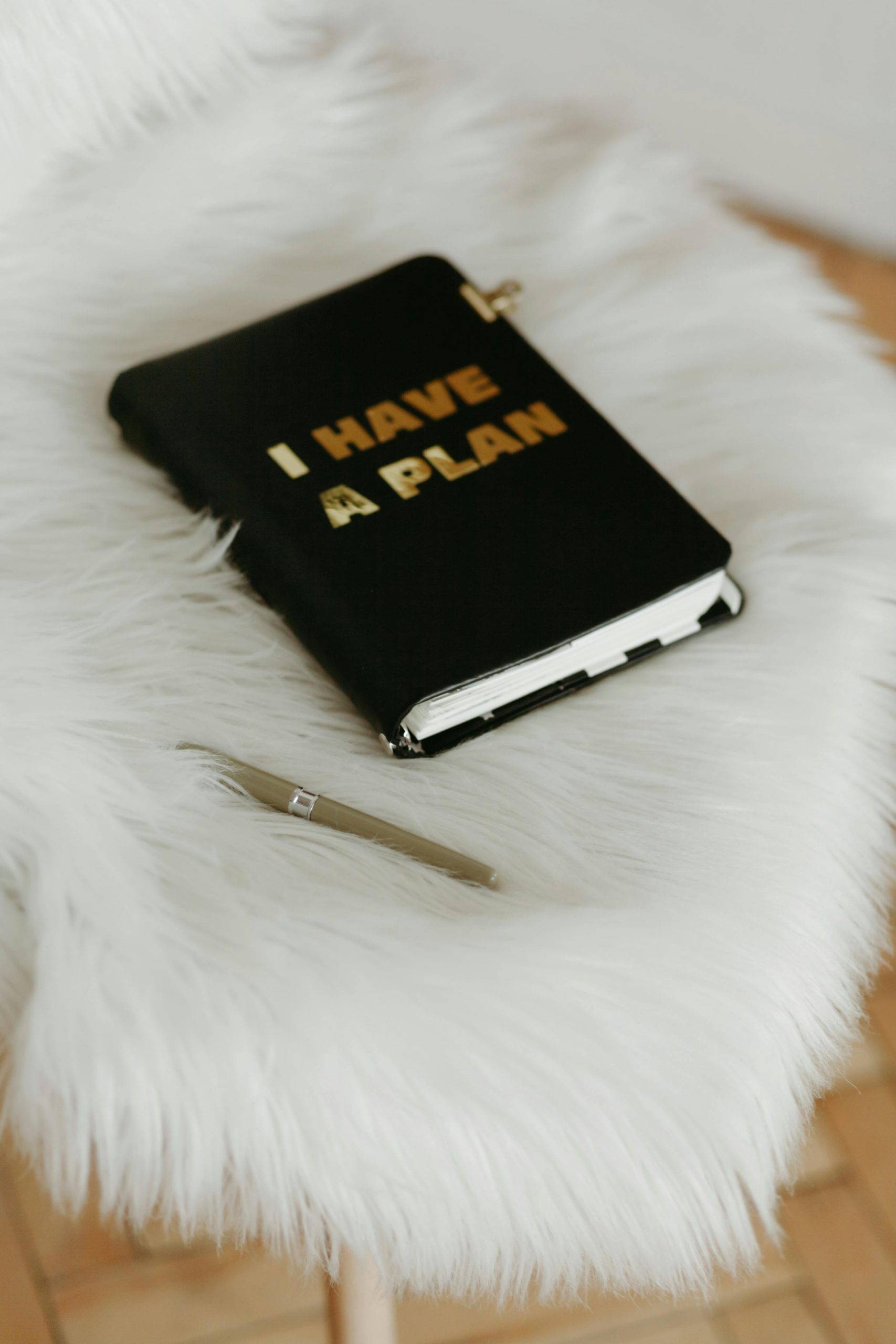
2 responses to “Web Design Measurements in Figma”
When working in Figma for web design, it’s essential to select dimensions that cater to a broad audience while accounting for the diversity of devices and screen sizes. Your choices of dimensions—320px for mobile, 768px for tablet, and 1024px for desktop—are reasonable as they represent popular breakpoints in responsive design. However, to create more globally aligned web designs, it’s beneficial to consider a slightly more comprehensive set of guidelines.
Understanding Common Breakpoints
It’s crucial to understand that the web landscape is quite fragmented due to the multitude of devices used by users today. Here are some commonly accepted breakpoints to use alongside your existing dimensions:
Large Devices: 414px (e.g., iPhone 11 Pro Max)
Tablet:
Landscape: 1024px (wider tablet view)
Desktop:
Creating Consistent Frames in Figma
In Figma, when creating a new frame, you can use the preset dimensions or set a custom size. Here’s a structured approach to setting up your frames:
Using Preset Sizes:
Figma provides a range of presets aligned with popular devices. You can select these in the Figma UI for quick setup, which can often include mobile, tablet, and desktop.
Setting Up a Grid System:
Consider implementing a grid system that aligns with your breakpoints. This grid should reflect the responsive nature of your design, making it visually coherent across devices.
Testing Across Multiple Viewports:
Utilize Figma’s prototype testing features to view how your designs adapt to various screen sizes. This is crucial for assessing spacing, content flow, and user experience.
Practical Design Advice
Conclusion
While your selected dimensions provide a solid starting point, incorporating a more comprehensive approach can enhance the effectiveness of your designs. Ultimately, the best dimensions will depend on your target audience, so analyzing analytics data on user devices and screen sizes can also provide valuable insights for refining your design strategy.
By being adaptable to the varying expectations of web users, you can create layouts that provide a seamless experience, regardless of how they access your site.
This is a great overview of dimensions in Figma, and I appreciate how you’ve emphasized the importance of adaptability in design. I’d like to add that incorporating breakpoints into your design process can significantly enhance responsiveness. When planning your layouts, consider not just the standard sizes but also how elements will reflow and resize at various screen sizes, including large desktops and ultra-wide displays.
It can be helpful to use percentage-based widths or flexible grid systems, rather than fixed pixel dimensions alone, to ensure a more fluid experience across devices. Additionally, tools like Figma’s Constraint settings allow for more precise control over how elements behave when resized, which can save time when fine-tuning your designs for different screens.
Also, don’t forget to test your prototypes in real-world scenarios! User feedback can be invaluable in understanding how your designs perform across various devices and can guide you in making necessary adjustments. This iterative approach not only helps in creating more inclusive designs but also enhances user experience. What are your thoughts on balancing standard measurements with user-specific needs in your design process?